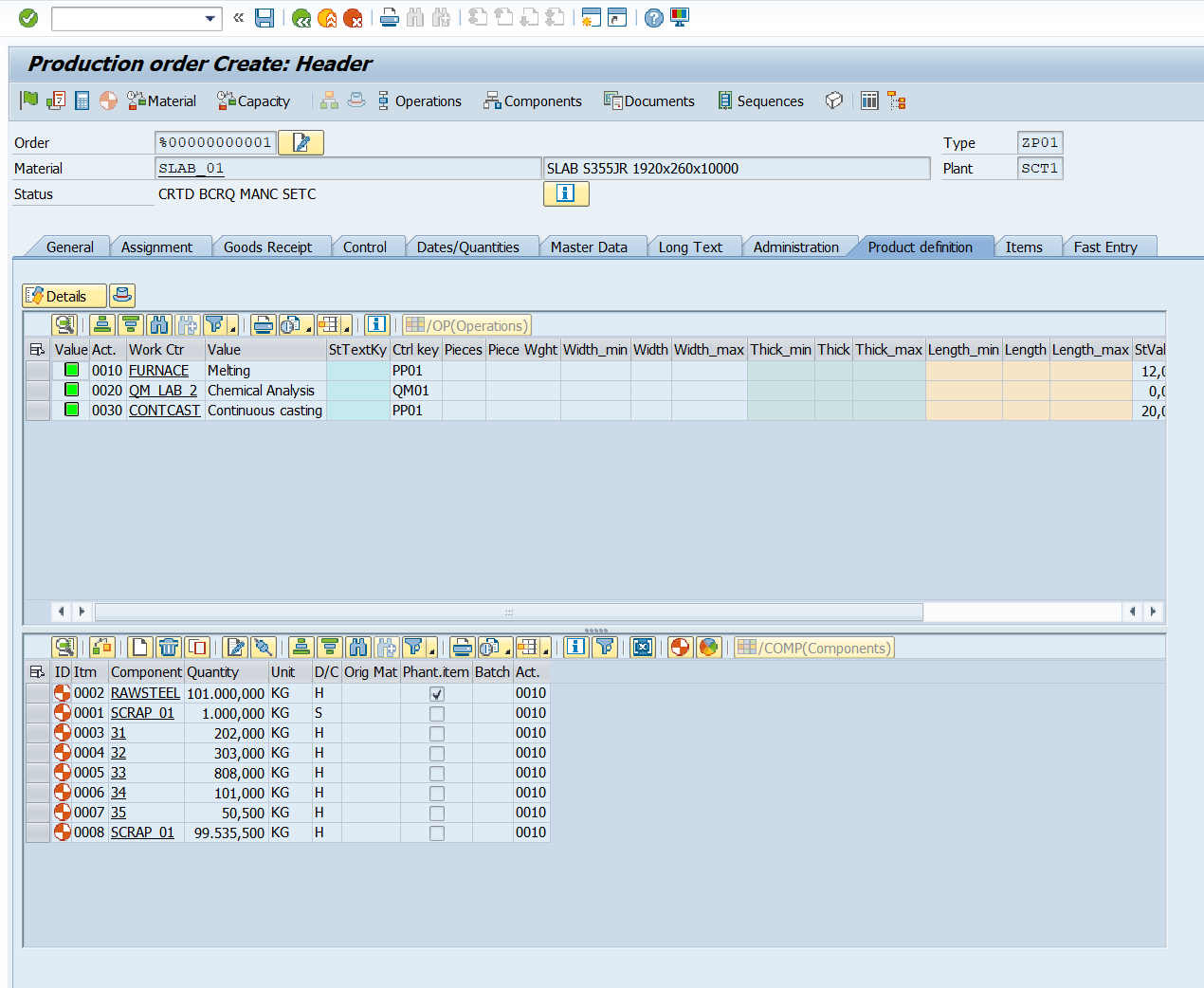This section describes the integration of the QPPD into the SAP production process, hereinafter referred to as the PP app.
The QPPD can be used to record, manage, check, and automatically generate characteristics for the production order.
Highlights
Linking of QPPD specifications types to the production order
Integrated individual fast entry
Creation of new items directly via the QPPD fast entry function
automatic recalculation of values with synchronization in the production order
Basic principle
The basic principle of PP integration is to enable the assignment of one or more QPPD specification types to the order header.
The specification types assigned in this way can be used to classify the order header as well as the operations and components using the characteristics of the QPPD.
Furthermore, the entire range of functions of the QPPD specification types can also be fully utilized within document processing.
Graphical user interface
When integrating the QPPD in the production order, a new tab is added in addition to the existing tabs.
This tab contains the QPPD quick entry additional function buttons of the PP app and buttons for managing the data.
QPPD fast entry
Two areas are provided on the additional tab (top, bottom), on which any 2 object types of the assigned specification type can be displayed.
As a rule, the operation list and the component list are displayed. This can be customized individually.
The QPPD generation runs after an entry is made in fast entry, followed by synchronization in the production order according to customizing.
If values are manipulated directly in the production order
a ) when switching to the QPPD tab
b ) at the latest when saving the production order
then the QPPD generation is started and then a synchronization back into the production order takes place.
Function buttons
PP-App Toolbar
The "Details" button opens the QPPD cockpit. All linked QPPD objects for the production order are called up and can be edited/viewed in the QPPD cockpit. ( See Cockpit basics (A) )
Individual additional functions
This function bar is often used to extend customized functions.
The toggle (hat) button shows the order quantity/scrap quantity, similarly to the first tab "General", without having to switch tabs.
After another click, this information is hidden again.