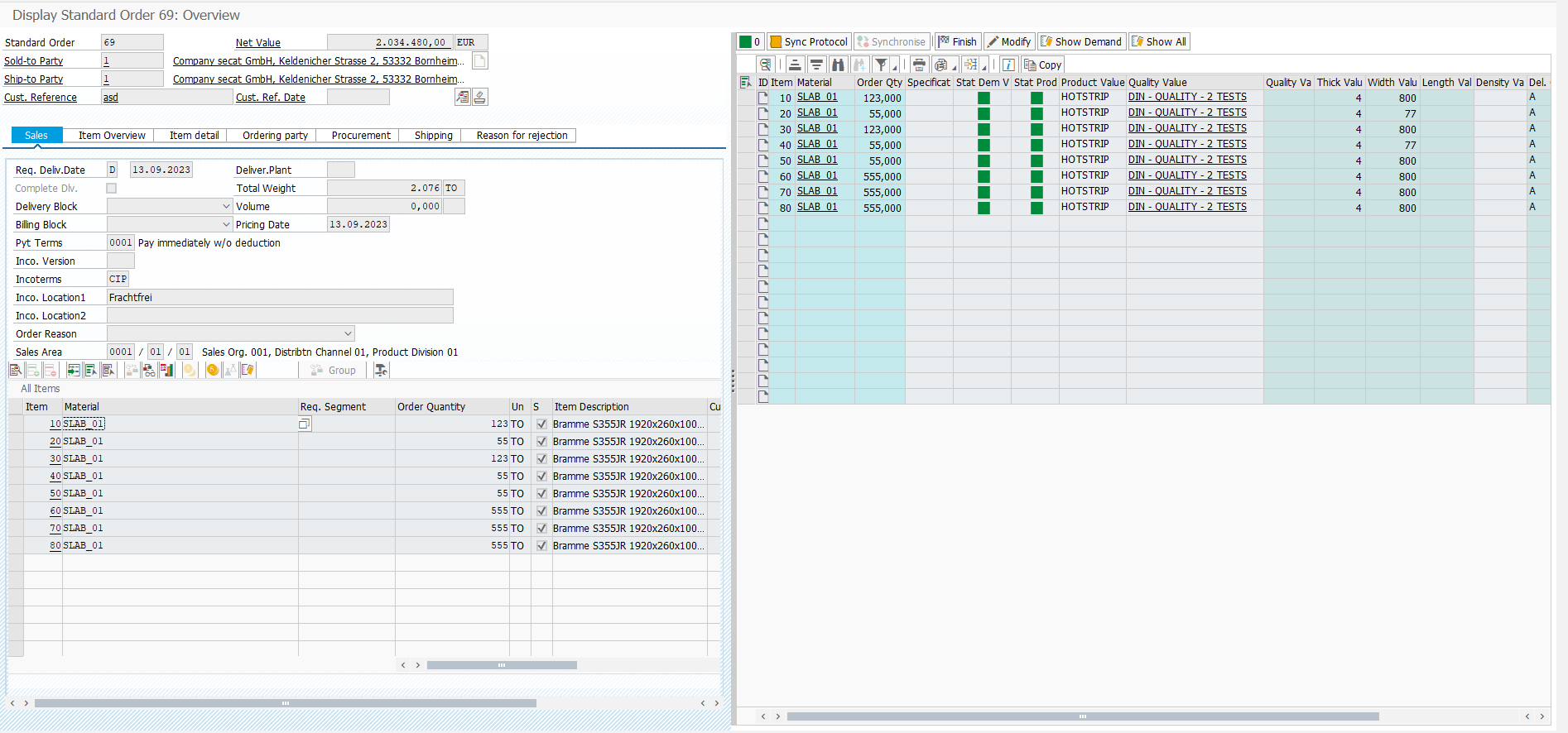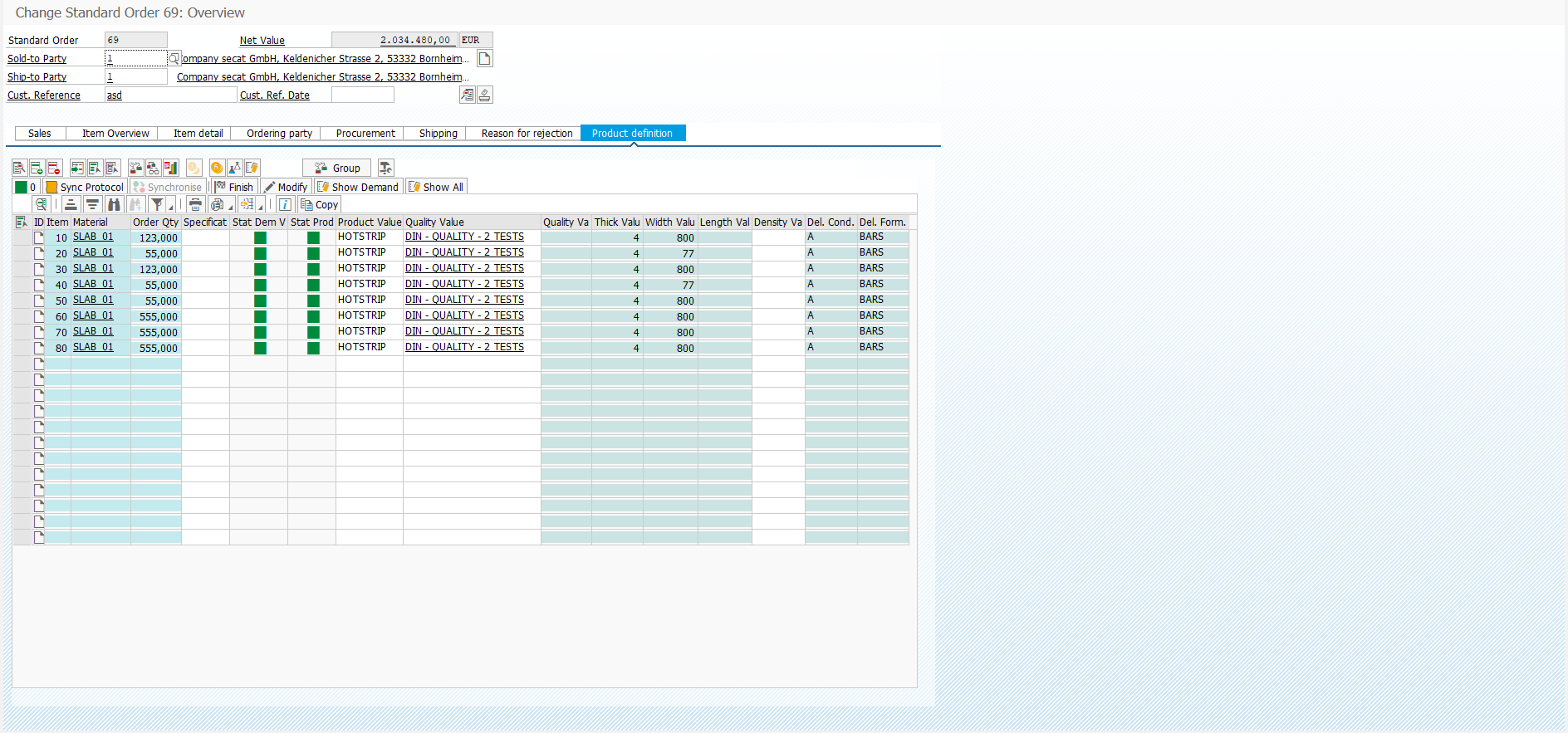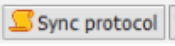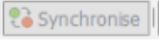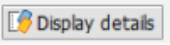This section describes the integration of the QPPD into the sales document transactions, hereinafter referred to as the SD app.
The QPPD can be used to record, manage, check, and automatically generate characteristics for the sales order and sales order items.
Highlights
Linking QPPD specification types to items / to the order header
Integrated individual fast entry
Creation of new items directly via the QPPD fast entry function
Copying items including all QPPD content during document processing
Integration options in pricing, cost calculation, availability check, variant configuration
Pricing, cost calculation, availability check, variant configuration
Basic principle
The basic principle of SD integration is to enable the assignment of one or more QPPD specification types to the sales document items and/or the order header.
Using the specification types assigned in this way, the items and/or the order header can be classified using the characteristics of the QPPD.
Furthermore, the entire range of functions of the QPPD specification types can also be fully utilized within document processing.
Graphical user interface
Two different types of integration can be selected, which differ only in the graphical interface, but not in the range of functions:
1. Integration as a split screen
If this type of integration is selected, a split screen appears in the sales document transactions.
The left part of the screen continues to display the standard SAP sales document.
On the right-hand side of the screen, the so-called quick entry of the QPPD, an SAP standard list output button bar, and additional function buttons of the SD APP are displayed.
2. Integration as a tab
When integrating the QPPD as a tab in the sales document, a new tab is added in addition to the existing tabs.
This tab contains the QPPD quick entry, an SAP standard list output button bar, additional SD APP function buttons, and buttons for managing sales document items.
QPPD Fast Data Entry
In the QPPD fast entry screen, a corresponding line is displayed for each item of the sales document. In addition to the item number, the material, and the quantity, any other columns that are available in the corresponding QPPD specification types can be displayed.
In addition to items that have already been created, 12 empty lines are always displayed, which can be used to create new items.
To create new items, it is mandatory to enter a valid material number and the weight. Entering an item number is optional.
If a new item is created (in the QPPD fast entry or in the standard sales document), the corresponding QPPD specification types are automatically created and assigned to the item.
Function buttons
1. Standard SD function bar (only in tab display)
The buttons in this function bar correspond to the buttons that are also available in the standard overview of the sales document.
The functions do not differ. If items are selected in the QPPD quick entry, the functions are only executed for the selected items.
2. SD-APP function bar
The log button shows possible synchronization errors between the sales document and QPPD. If there are errors, the symbol changes and the number of errors is displayed.
Pressing the button opens a log screen that displays further details.
The sync protocol can display a list of the synchronization processes between QPPD and SAP-SD.
If synchronization is not set automatically, the "Synchronize" button can be clicked after changes have been made in the QPPD. By pressing the button, all the desired content is transferred.
Manual synchronization can be useful for performance reasons when editing many items and many features.
The "Display Details" button opens the QPPD Cockpit. All QPPD objects for the selected items are called up and can be edited/viewed in the QPPD cockpit. ( See QPPD-Cockpit (A) )
Individual additional functions
This function bar is often used to extend customized functions.
3. The button bar of the list output
In addition to the buttons available as standard (described in QPPD-Cockpit (A) under "Button bar"), the "Copy" button is displayed in the SD-APP.
When this button is pressed, all items marked in the QPPD quick entry are copied. The item number is incremented in increments of 10.
The items do not have to be saved beforehand. In addition to a complete copy of the QPPD object(s) (as per Customizing), the item category and the quantity are also copied.