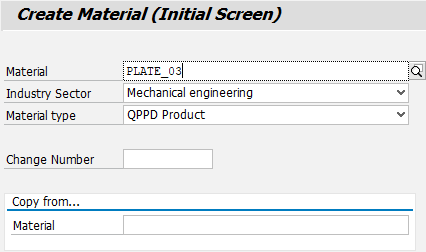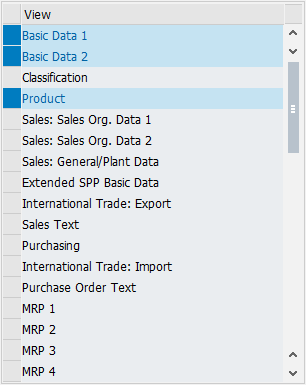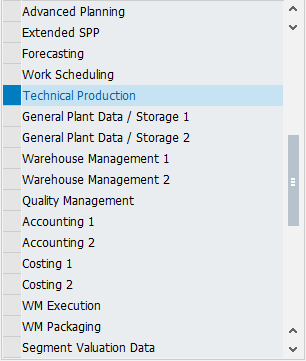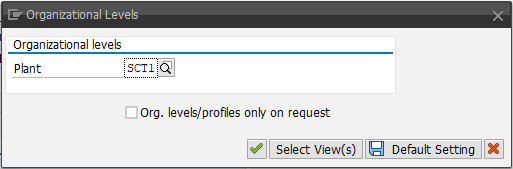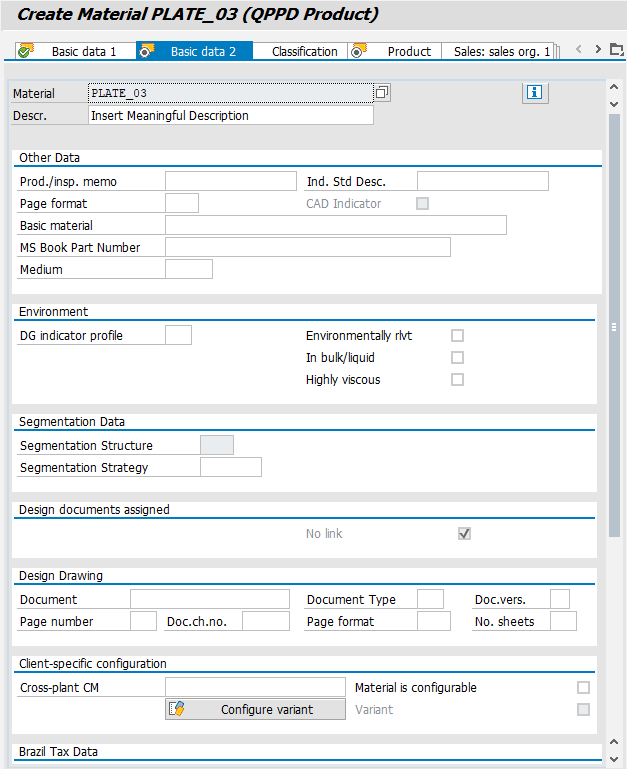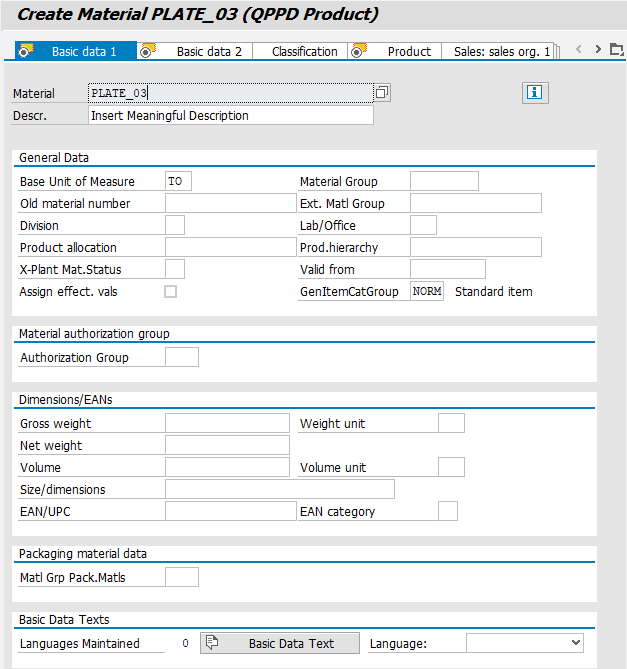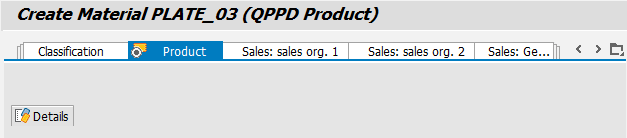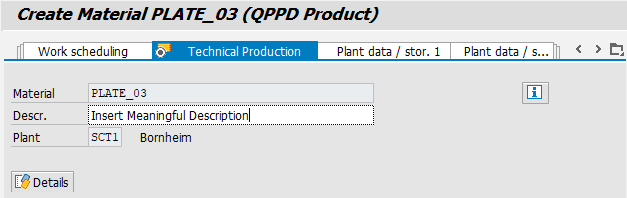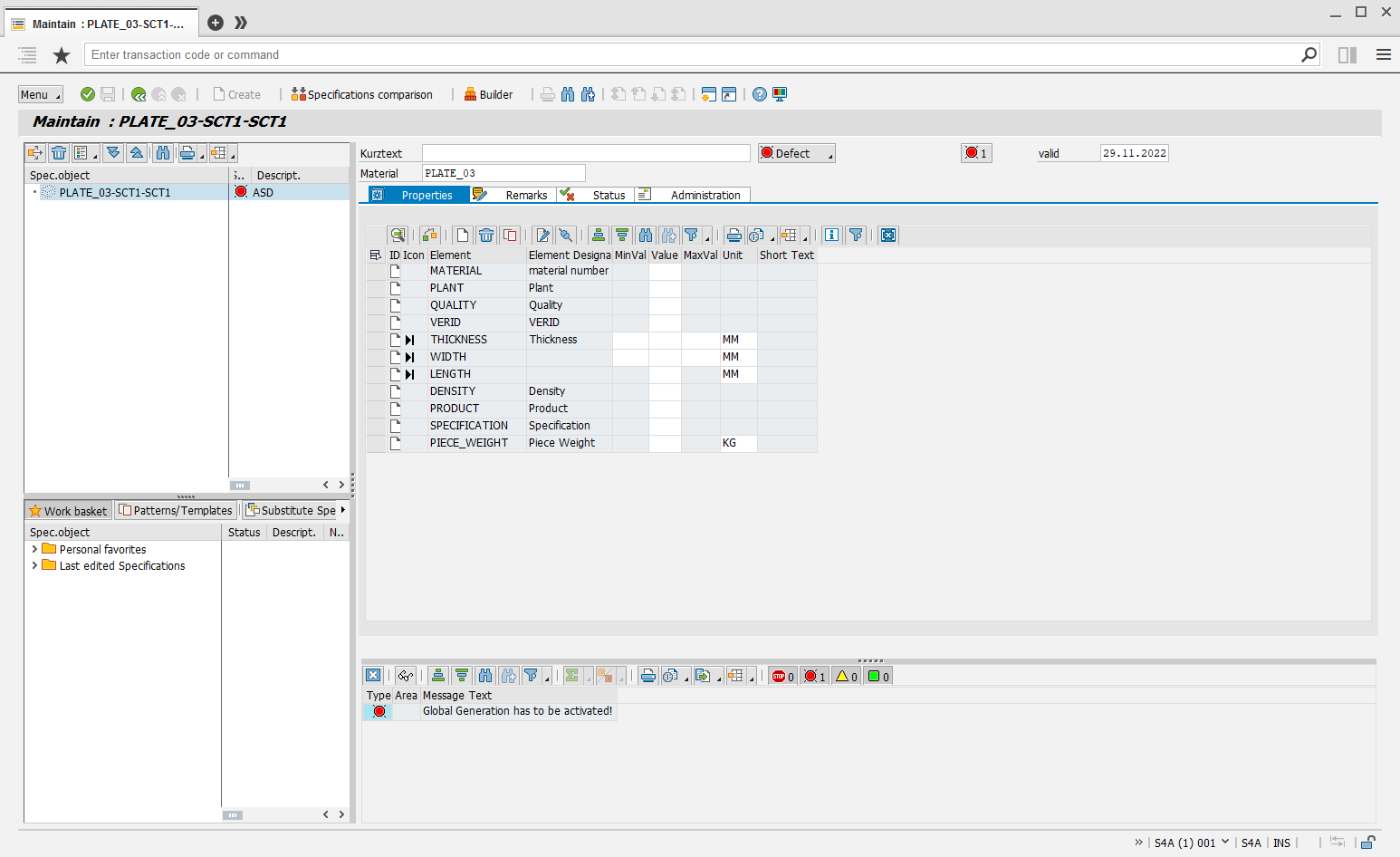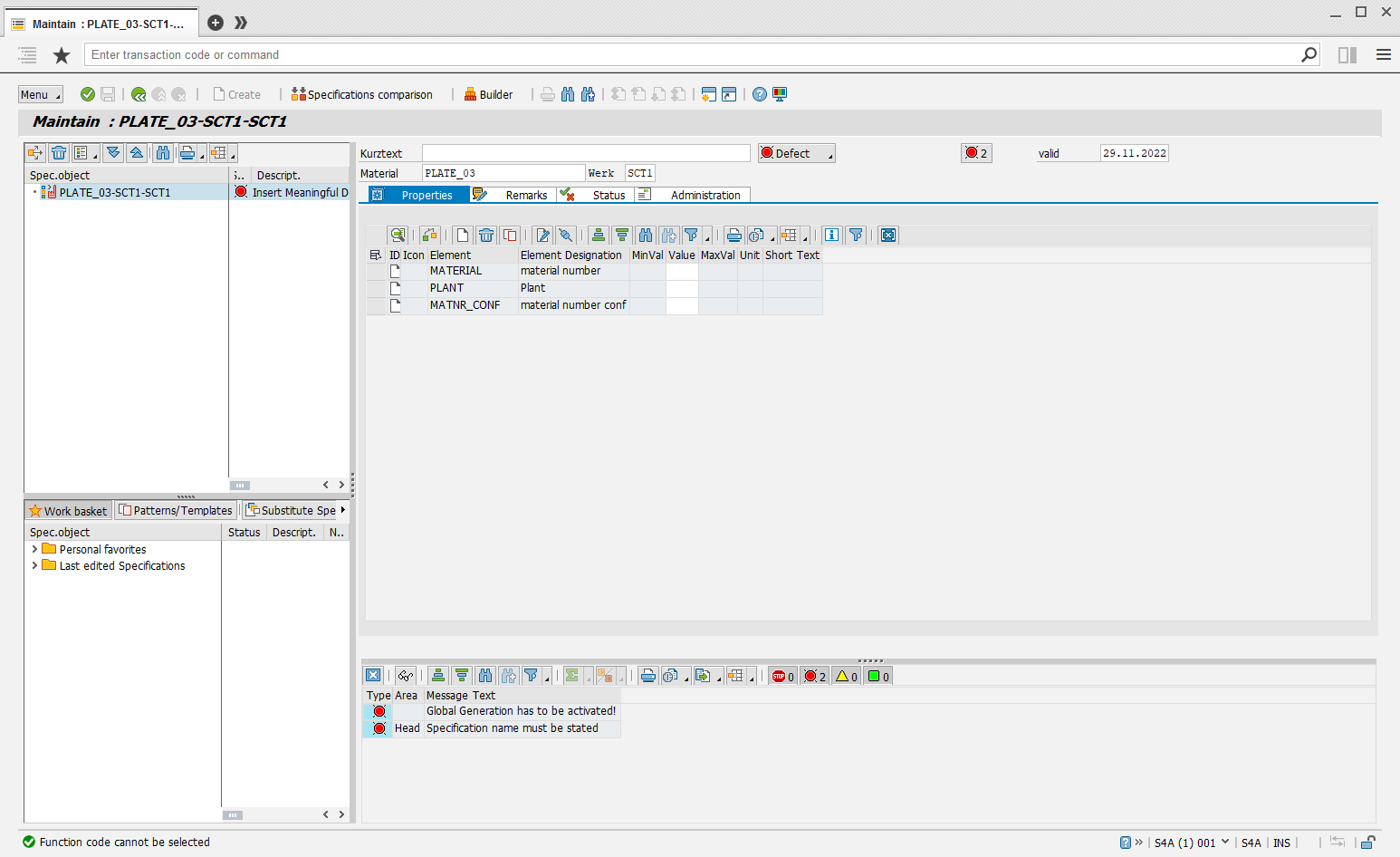1. Navigate to "Material" transaction
Logistics → Materials Management → Material Master → Material → Create (General) → MM01
(Logistics → Materials Management → Material Master → Material → Change → MM02)
(Logistics → Materials Management → Material Master → Material → Display → MM03)
This example deals with the creation of a material so in the following screenshots you can see MM01
2. Creation of a new material
In the following example, a material type is used that was previously linked to QPPD specification types on MARA and MARC level. (see MM - Material Master (H))
Here is the material type: QPPD Product
3. Selection of the most important views and org. level
Through appropriate customizing, we are additionally offered the views "Product" and "Technical Production" during creation, these are linked to QPPD as follows:
View | Data source | QPPD specification type |
|---|---|---|
Product | MARA (Plant independent data) | Material |
Technical Production | MARC (Plant dependent data) | Production |
Different combinations of material types and KMATs can be used to assign materials to different specification types.
Generally, the following views must be maintained:
4. Filling in the material properties
The next step is the definition of the material or rather the definition of its properties and attributes. In the following, only the mandatory fields "Description" and "Base Unit of Measure" are filled.
5. Jump to MARC or MARA
Once the material has been completely defined, the two QPPD tabs can be used to jump to MARA and MARC to maintain the specification types corresponding to the material/data record.
Jump MARA → QPPD: | Jump MARC → QPPD: |
|---|---|
The "Details" button in the QPPD "Product" tab is a direct jump to the specification type associated with the MARA record in the QPPD | The "Details" button in the QPPD "Technical Production" tab is a direct jump to the specification type associated with the MARC record in the QPPD |
6. Save data
Once the specification types have been maintained in the QPPD, you can return to the MM and save the material by pressing the back button (F3).