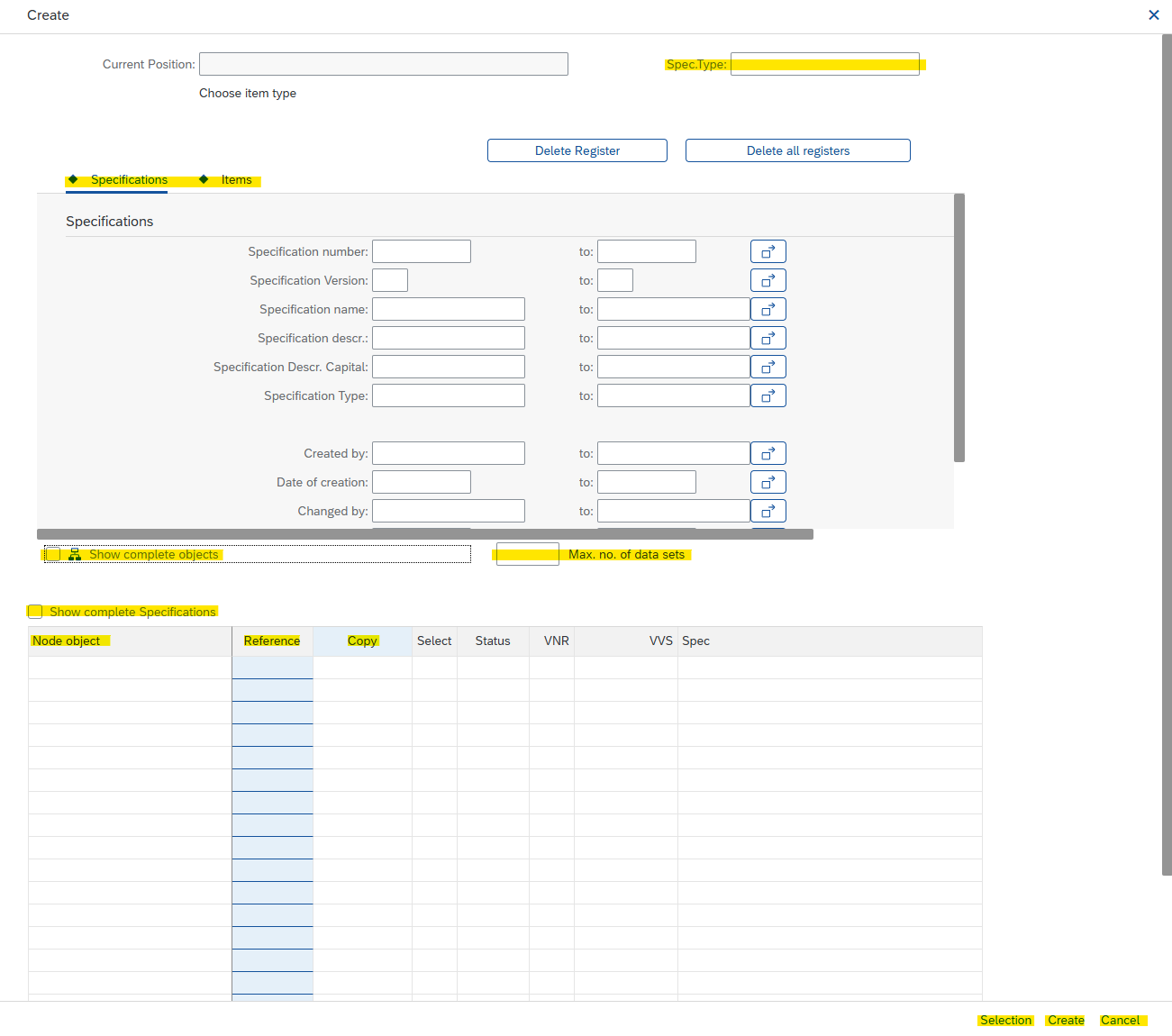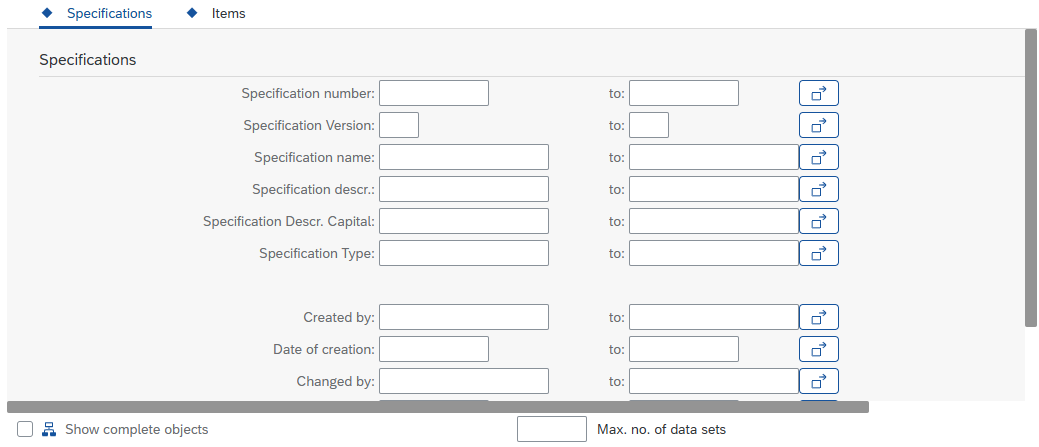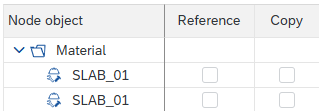Dialog window
Two dialog windows are available. The simple dialog window is used to quickly create a new object for which no predefined values are required. If required, the extended dialog box can be opened from this dialog box. The extended dialog window is used if there are more complex requirements, for example if you want to copy or reference from other objects or create a relation. Like the simple dialog window, the extended dialog window can also create an object with an empty shell.
Simple dialog window
The dialog has the following buttons/fields:
| Specification type: This is a mandatory field in which the regulation type to be used must be entered. |
| Ok: Creates the object. The dialog is then closed and the new object is displayed in the cockpit. Cancel: Cancels the process. Create with template: This button opens the extended dialog window. |
Extended dialog window
| Specification type: This is a mandatory field in which the specification type to be used must be entered. |
| Selection mask: The input fields shown here represent filters that can be used to search for objects. For example, you can search for objects with the specification type "DEMO_BASIC". Then execute the selection with the "Selection" button. |
Show complete objects: If the check mark is set, the objects found are displayed in full, even if the selection has only found parts of the objects. | |
| Limits the maximum number of data records. |
| Specification object: Contains the name of the nodes of the selected objects. Displays the object after executing the selection. Referencing: References the node of the line. Copy: Copies the selected node. |
| Selection: Execute selection. Create: Create reference/copy. Cancel: Cancels the process. |
If complete objects are not activated, only the nodes that are returned by the function module and their parent nodes, including the root node, are displayed. All other nodes of the object remain hidden.
The selection mask and the dialog window can be adjusted in the basic settings. The simplified dialog box is used by default, but this can be changed to the extended dialog window.
This can be set under Basic settings → Parameters.
If the parameter /SCT/QP_CREATE_DYNPRO is set to "X", the extended dialog window is used directly instead of the simple dialog window.
Settings of the selection mask
The selection mask to be displayed can be set under Basic settings → Selection: Images. The standard QPPD uses the selection screen and function module that is entered for the "Selection for copy templates" specification type. If desired, customizing can be used to use customer-specific selection masks and function modules.
Relations
Primary/secondary references
A root node or an Item type (target node) can have a reference to another root node or another Item type (source node). The reference is used to pass on data from the source node to the target node. There are two types of references, primary references and secondary references. The primary reference can only be used when the node is created. Therefore, the primary reference cannot be added subsequently, unlike a secondary reference.
A reference points to an Item type or a root node of an existing object. If the source node changes, all references automatically adopt this change, unless otherwise set in Customizing. If a copy is created instead, it remains independent and is not affected by subsequent changes to the original.
Link
The Link relation represents a connection between two nodes without referencing the data of the respective nodes.
Bills of materials - BOM
A bill of materials is also described in the same way as the link relation, but has a different meaning in terms of content.
Let's take an engine as an example. This consists of several parts, e.g. pistons and crankshafts. The engine object therefore have a bill of materials relation to one or more piston and crankshaft objects. However, these parts also consist of smaller individual parts. Therefore, these objects also have bill of material relations to their individual parts.