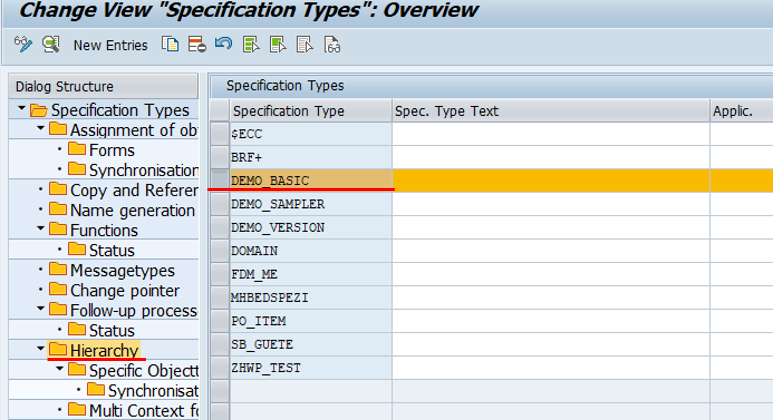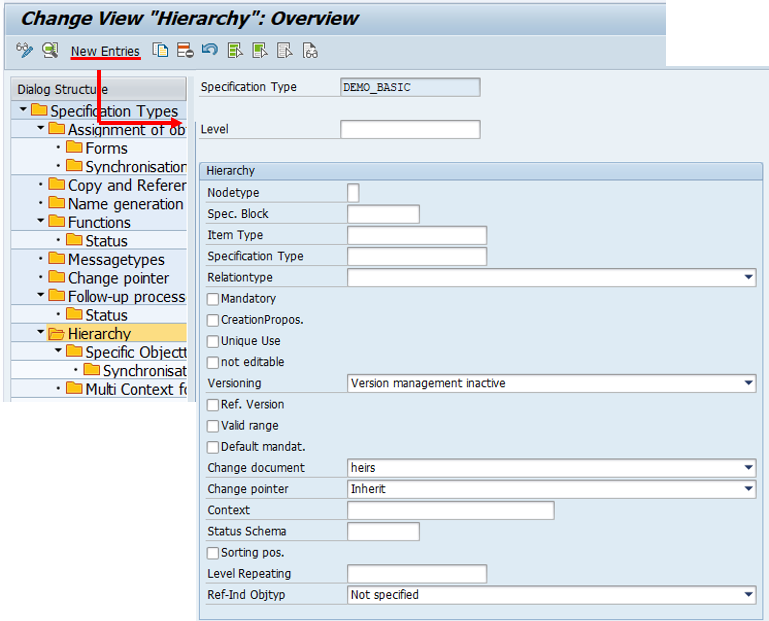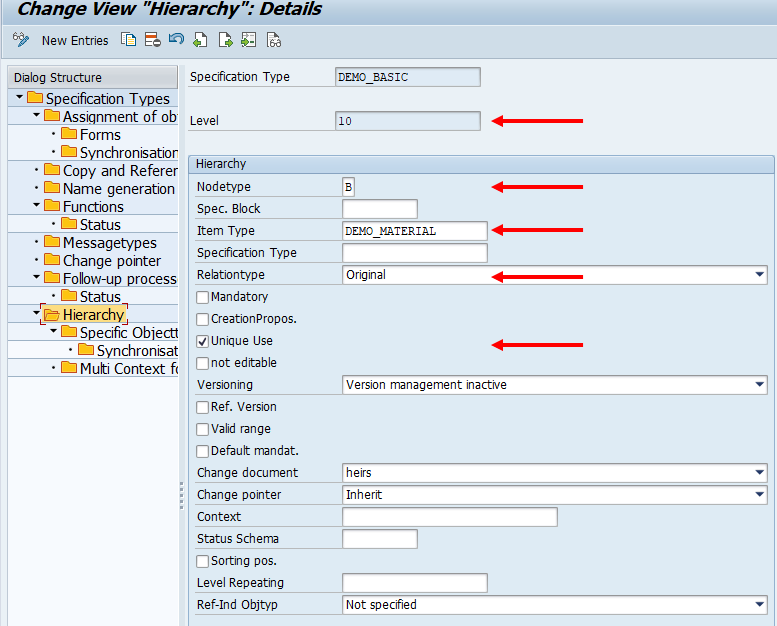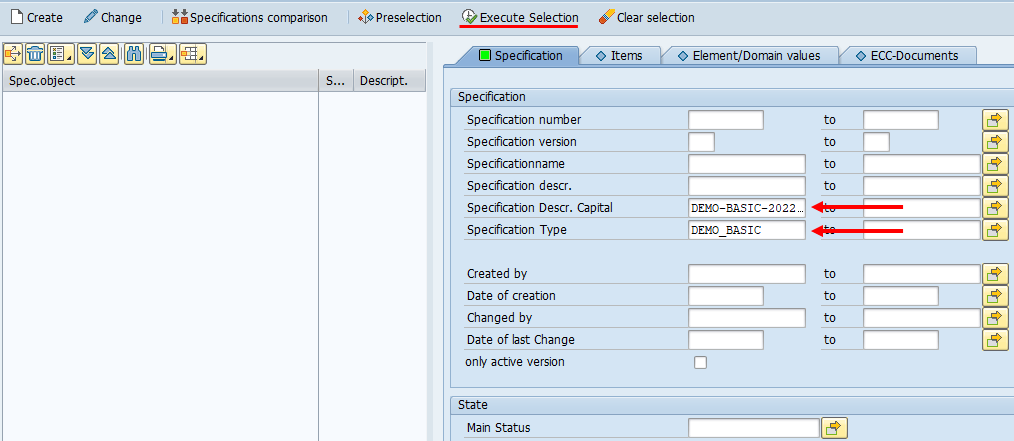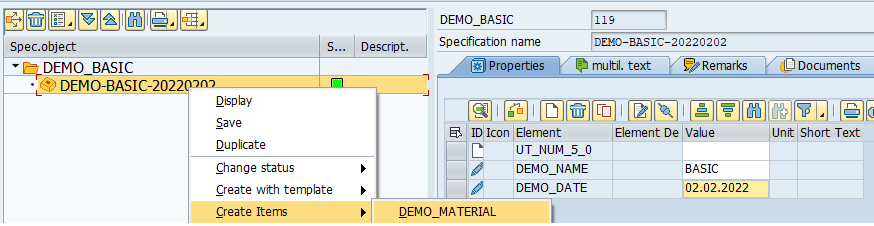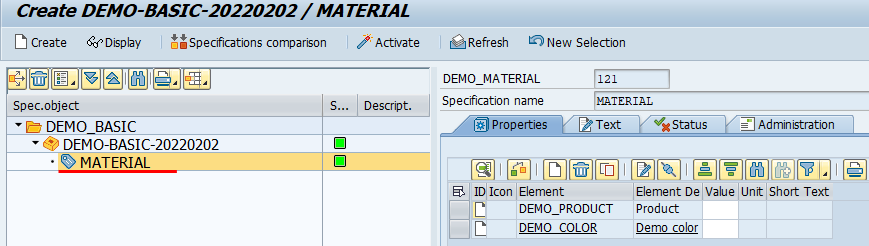To call the QPPD customizing, the transaction /n/SCT/QP_CUST must be called first. Alternatively, the transaction /SCT/QP_CUST can be stored in the favorites.
1. Navigation on the specification type
To assign an item type to a specification type, it must first be created and maintained in Customizing.
A How-To for creating item types can be found here Creating Item Types (H).
To assign an item type to a specification type, you must call the Customizing transaction for specification types and switch to change mode.
Switch to change mode via the "Display/Change" button.
Select a specification type and choose the "Hierarchy" menu path to call up Customizing for assigning item types.
2. Assignment of the item type
Use the "New Entries" button to assign an item type to the specification type.
A selection window for defining the item type appears.
The "Item type" field is used to assign an already created item type to the specification type. For this example, the item type "DEMO_MATERIAL".
Furthermore, a level, a node type, and a relation type must be assigned to the item type and the check mark for unique use must be set.
Depending on the use and application, further settings for the item type can be made at the specification type.
3. Creating the item type under a specification type in QPPD
No further Customizing settings are required and to create the item type under the specification type, it is necessary to switch to the QPPD Cockpit.
To start the QPPD Cockpit, the transaction /n/SCT/QPPD or /n/SCT/QP_QV must first be called. Alternatively, the transaction /SCT/QPPD can be stored in the favorites.
If the specification type has not yet been created in QPPD, step 6 from How To Creating a specification type without item types (H) must be performed.
If a specification type already exists, it can be called up via the search in the dynamic display area.
In this case, the specification type is searched for using the technical name and the specification name.
Right-click on the specification type in the navigation window and select the "Create items" tab to create the item types assigned to the specification type.
The item type with the elements and object types set in Customizing appears under the specification type.