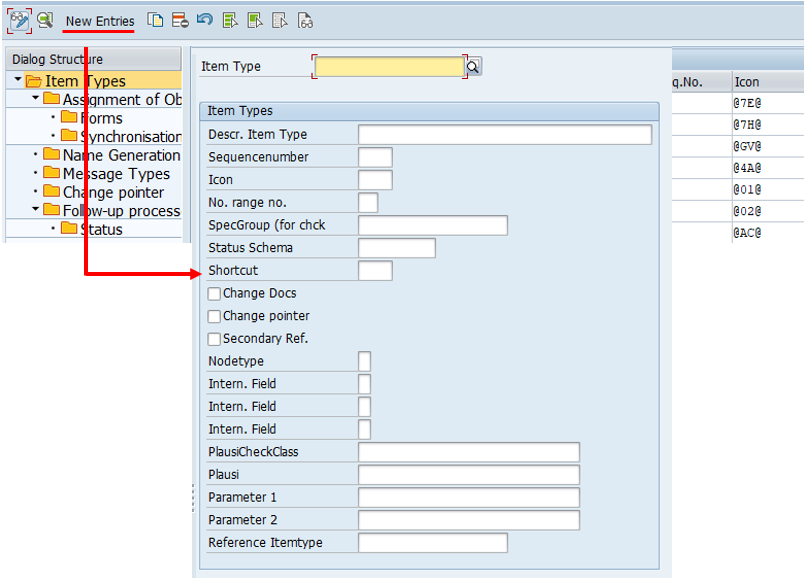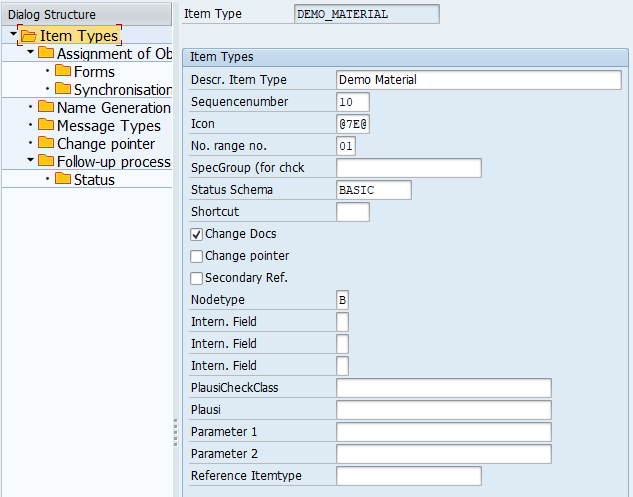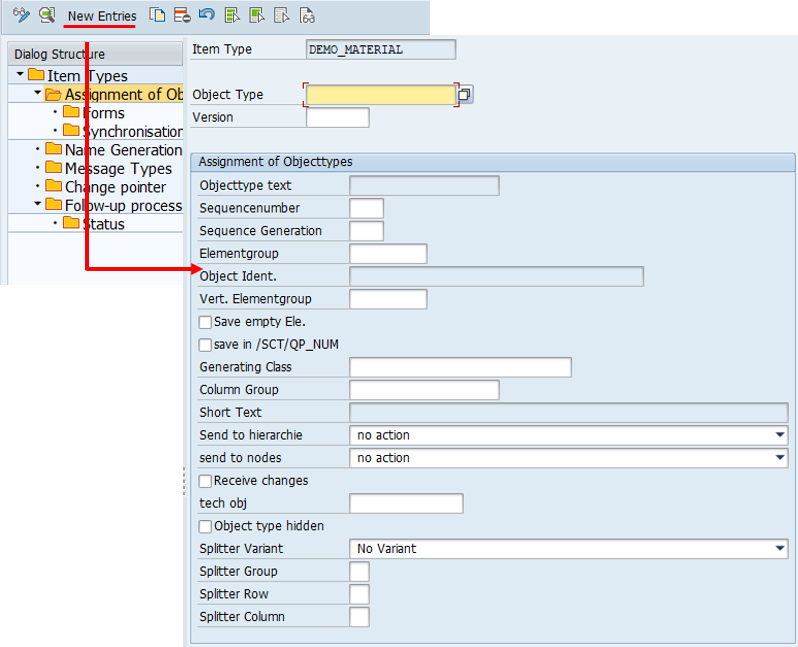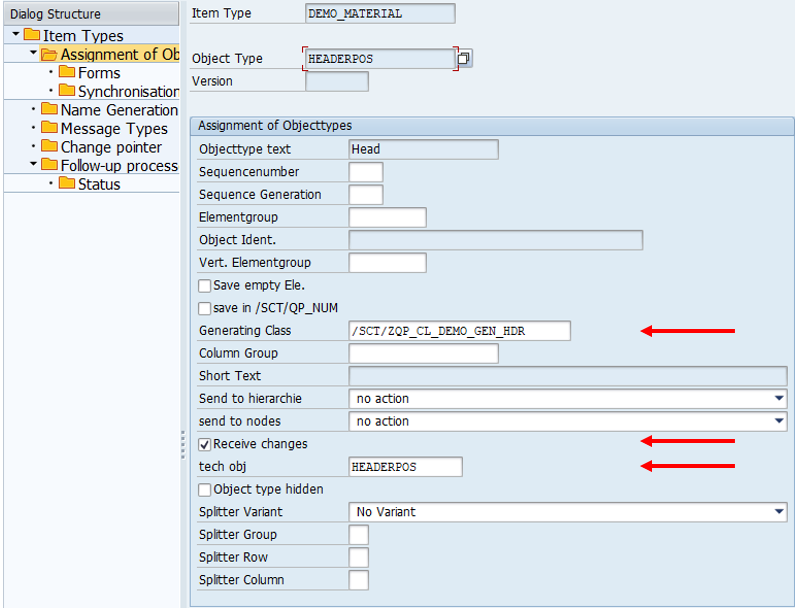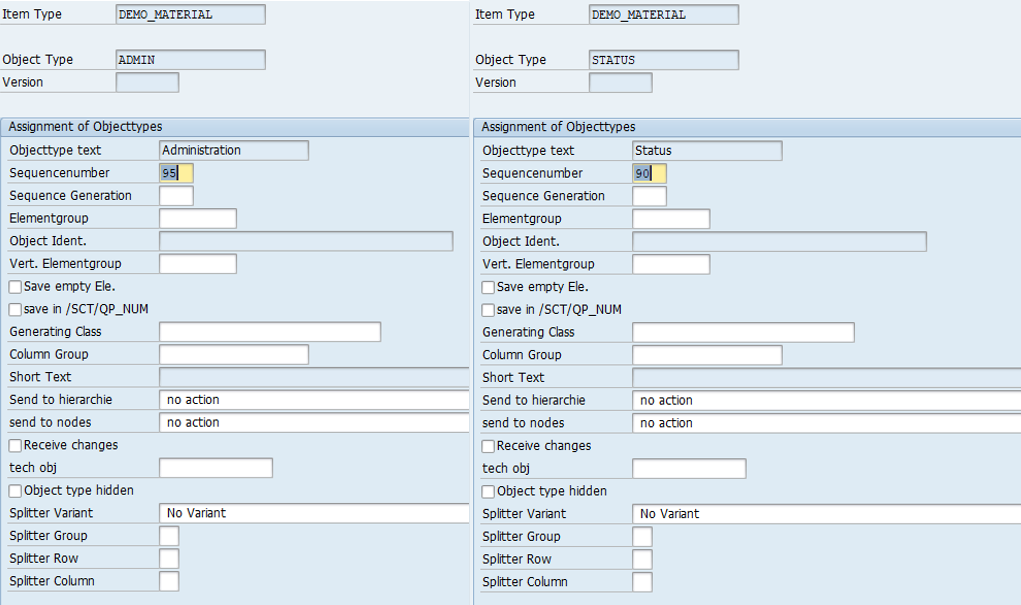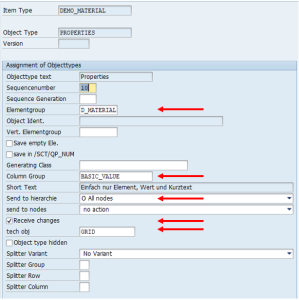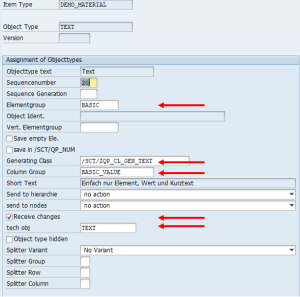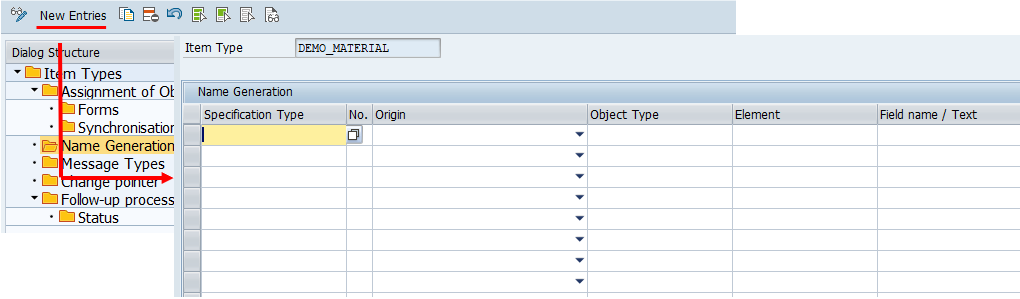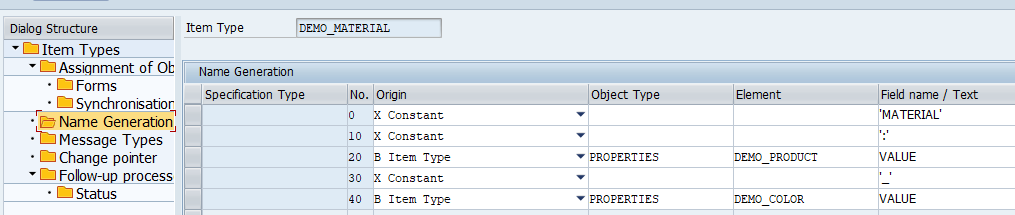Basics QPPD - Customizing
To call the QPPD customizing, the transaction /n/SCT/QP_CUST must be called first. Alternatively, the transaction /SCT/QP_CUST can be stored in the favorites.
1. Creation of the item type
To create an item type, the customizing transaction for item types must be called up and the change mode must be switched to.
With the button "New entries", a new item type is created.
A selection window appears for the definition of the item type.
By filling in the fields, certain properties can be assigned to the item type.
This how-to deals with the basic creation of an item type, which is why not all fields and possible functions are described and shown.
The fields: Status profile and Node type must be created and maintained in Customizing before they are used.
To use an item type, the following fields must always be filled in:
Item type
Status scheme
Node type
Any technical name for the item type can be entered via the "Item type" field.
In this example, the item type "DEMO_MATERIAL" is created and the status profile "Basic" and the node type "B" are assigned.
2. Assignment of object types
The fields: Object Types, Element Groups, Vertical Element Groups, Column Groups, Generation Classes, and Technical Objects must be created and maintained in Customizing before they are used.
The assignment is done via the menu path "Assignment object types" using the button "New entries".
A new selection window appears for the assignment and further definition of the object type for the item type.
The specification type is assigned one object type with header information, one with status information, and one object type with administration information.
The object types already created are entered in the "Object type" field.
A generation class and a technical object (HEADERPOS) are assigned to the object type for the header information, and the check mark for "Receive changes" is set.
The object type for the status information and administration information does not receive any further entries.
In addition, examples of item types with text modules and with grid display are assigned to the item type.
An element group is entered for the object type with a grid display. So that elements from the element group can be displayed, a column group and a technical object are also entered. The check mark for "Receive changes" is also set and "Send to hierarchy" is selected to all nodes.
For the object type with text modules, an element group, column group, and a technical object are also entered and the check mark for "Receive changes" is set. In addition, a generation class is entered.
No other additional settings are made for the object types.
3. Name generation for the item type
The name generation for the item type can be set up via the "Name generation" menu path and the "New entries" button.
In this example, the name for the item type is composed of several constants (MATERIAL,:, _ ) and the contents of the value fields (Value) of the elements "DEMO_PRODUCT" and "DEMO_COLOR".
Exemplary a generated name might look like this: