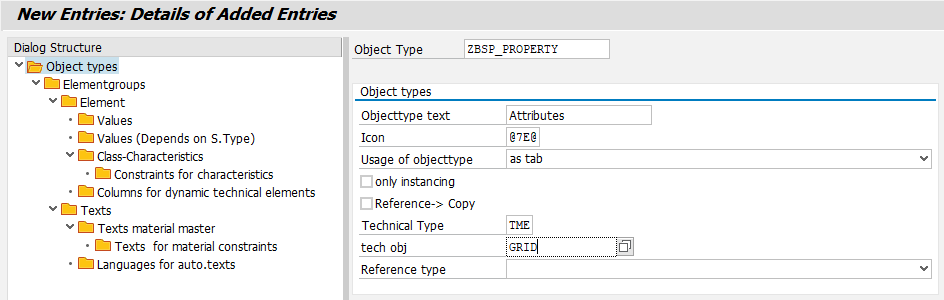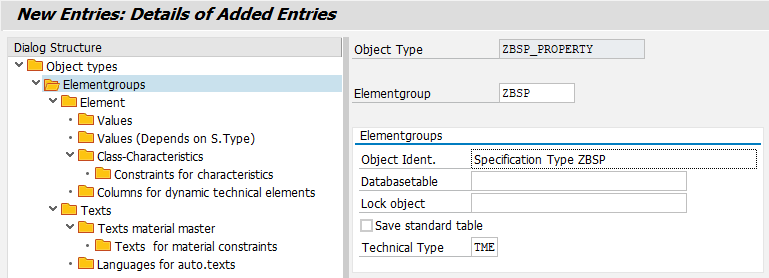This section describes the steps on how to create an object type with grid display via Customizing.
Define object type
/SCT/QP_CUST → Object types
Field | Field content |
|---|---|
Object type | <arbitrary> |
Object type Text | <arbitrary> |
Use object type | as a tab |
Technical type | TME |
Tech Obj | GRID |
Element group for object type
/SCT/QP_CUST → Object Types → Element Group
Field | Field content |
|---|---|
Object type | automatic |
Element group | <arbitrary> |
Object Designation | <arbitrary> |
Database table | <obsolet> |
Lock object | <obsolet> |
Std. Tab. save | <obsolet> |
Technical type | TME |
Elements for the element group (1- n as needed)
/SCT/QP_CUST → Object Types → Element Group → Elements
Field | Field content |
|---|---|
Object type | automatic |
Element group | automatc |
Item | <arbitrary> |
Element Bez. | <arbitrary> |
Order | <arbitrary> |
Element invisible | |
Show initial | 'X' |
Multi Elem | Easily assessable |
Mandatory field |
You can then assign this object category to a specification type or item category.
Example
Create new Object type
New object types consist mainly of descriptive text and technical classification.