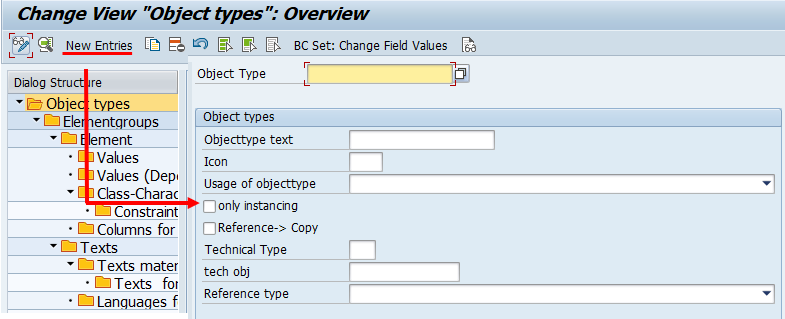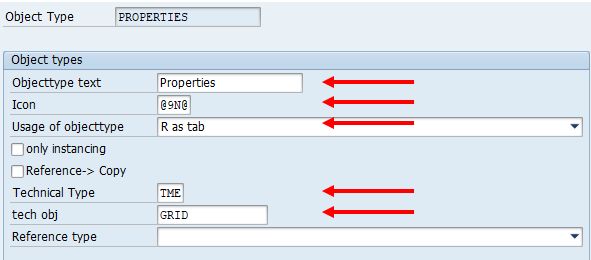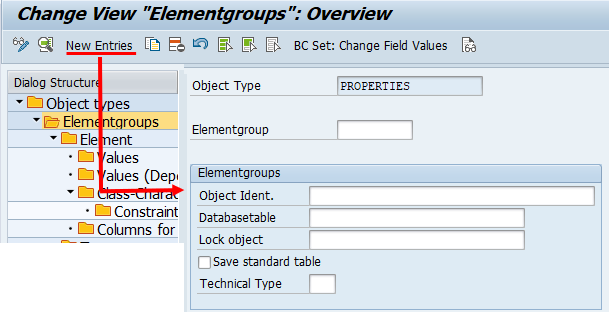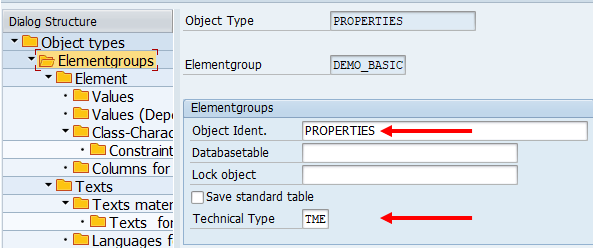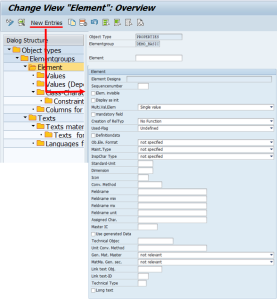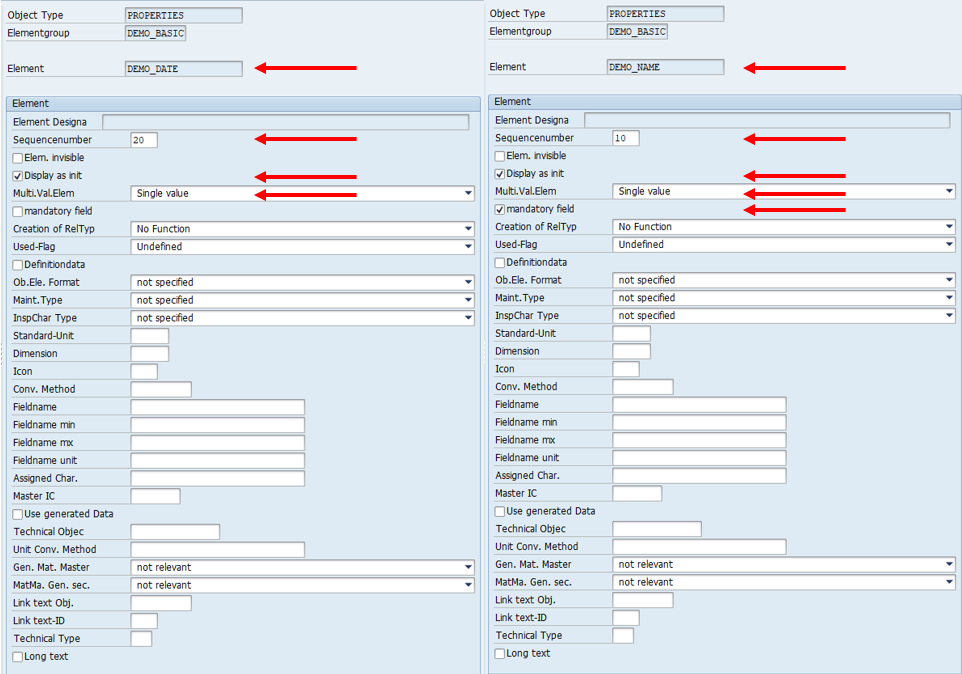Basics of QPPD - Customizing
To call the QPPD customizing, the transaction /n/SCT/QP_CUST must be called first. Alternatively, the transaction /SCT/QP_CUST can be stored in the favorites.
1. Creation
To create an object type, the customizing transaction for the object types must be called up and the change mode must be switched to.
With the button "New entries", a new object type is created.
A selection window appears for the definition of the object type.
The fields: Technical type and Technical object must be created and maintained in Customizing before they are used.
The object type "PROPERTIES" is created. The object type is given a descriptive text and an icon. The subsequent possible uses of the object type are made by the further settings. In this example, the object type is used as a tab and receives the technical type "TME" and the technical object "GRID".
2. Creation of the element groups
In the navigation tree, the element groups for the object type can be created via the "Element groups" tab.
With the button "New entries", a new element group is created.
A selection window appears for the definition of the element group.
The element group 'DEMO_BASIC' is created. This is given a description and the technical type 'TME'.
3. Assignment of elements to the element group
Various elements can be assigned to the element group via the "ELEMENTS" tab in the selection tree.
The elements that are to be assigned to the element group must be created and maintained in Customizing before they are used.
With the button "New entries", an element can be assigned to the element group.
A selection window appears for the definition of the element in the element group.
For this example, the elements "DEMO_DATE" and "DEMO_NAME" are assigned to the element group.
A sequence number is assigned to the elements for display on the tab page. Furthermore, the two elements should only appear once on the tab. For this reason, the elements are set to a single value. In addition, the check marks for the initial display are set for both elements. The element "DEMO_NAME" is also set as a mandatory field by setting the check mark.