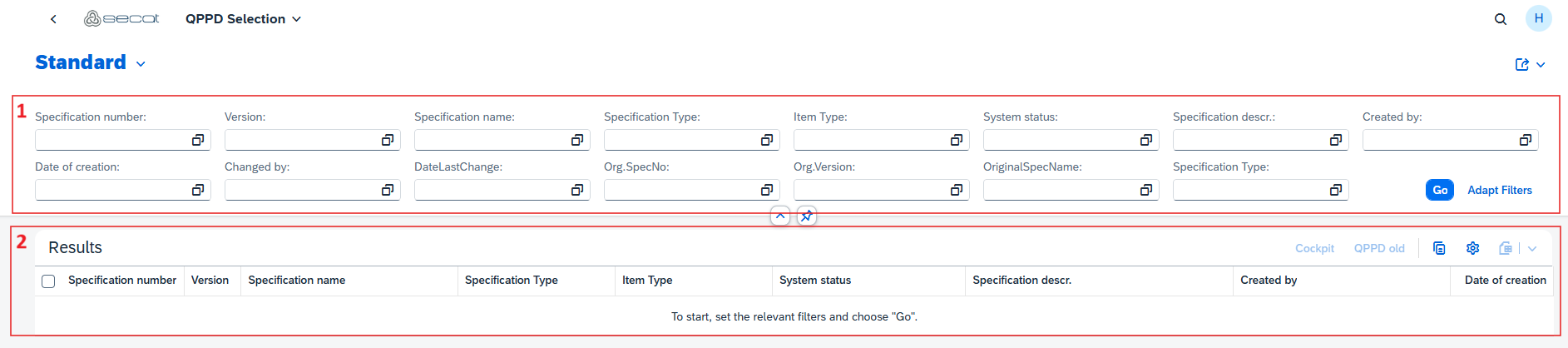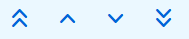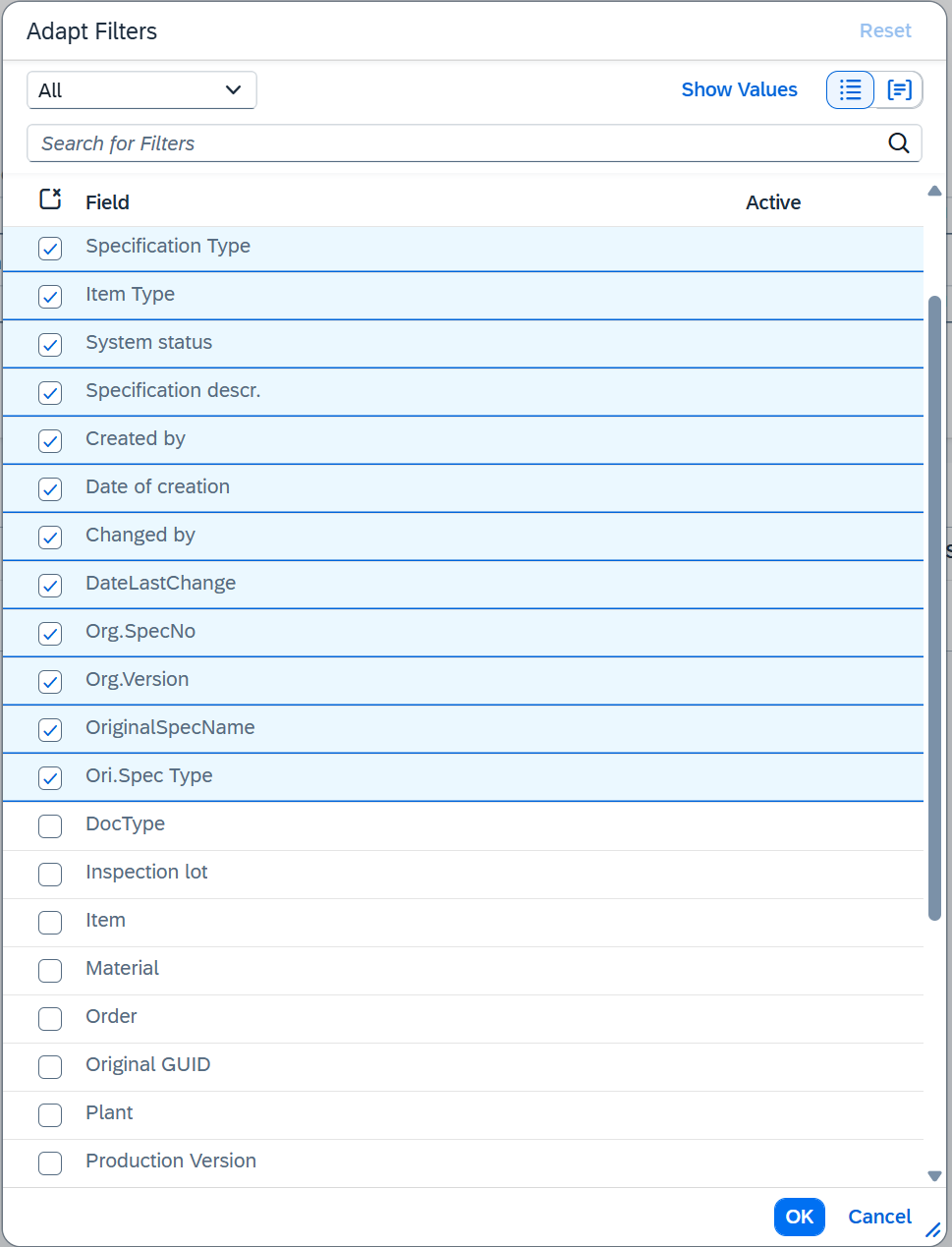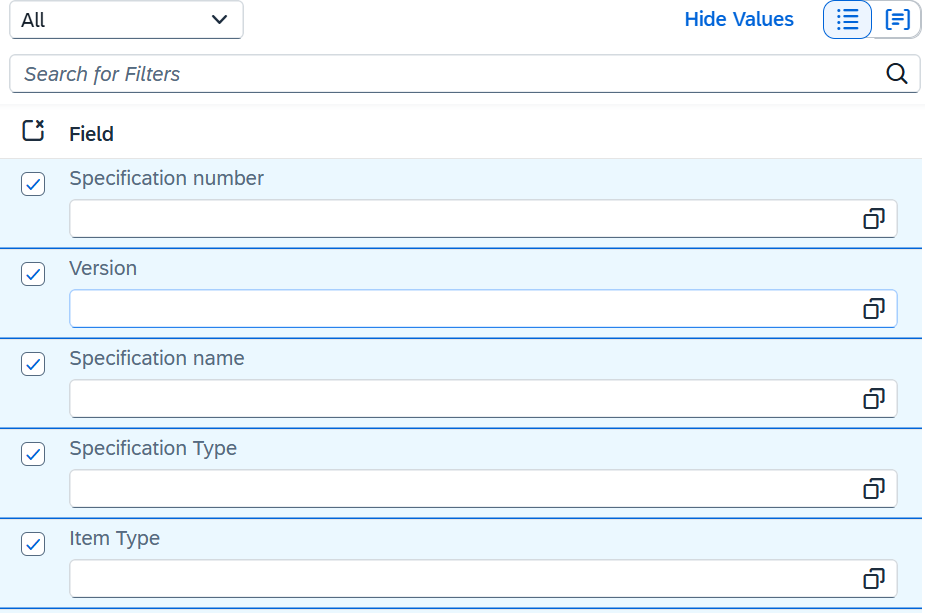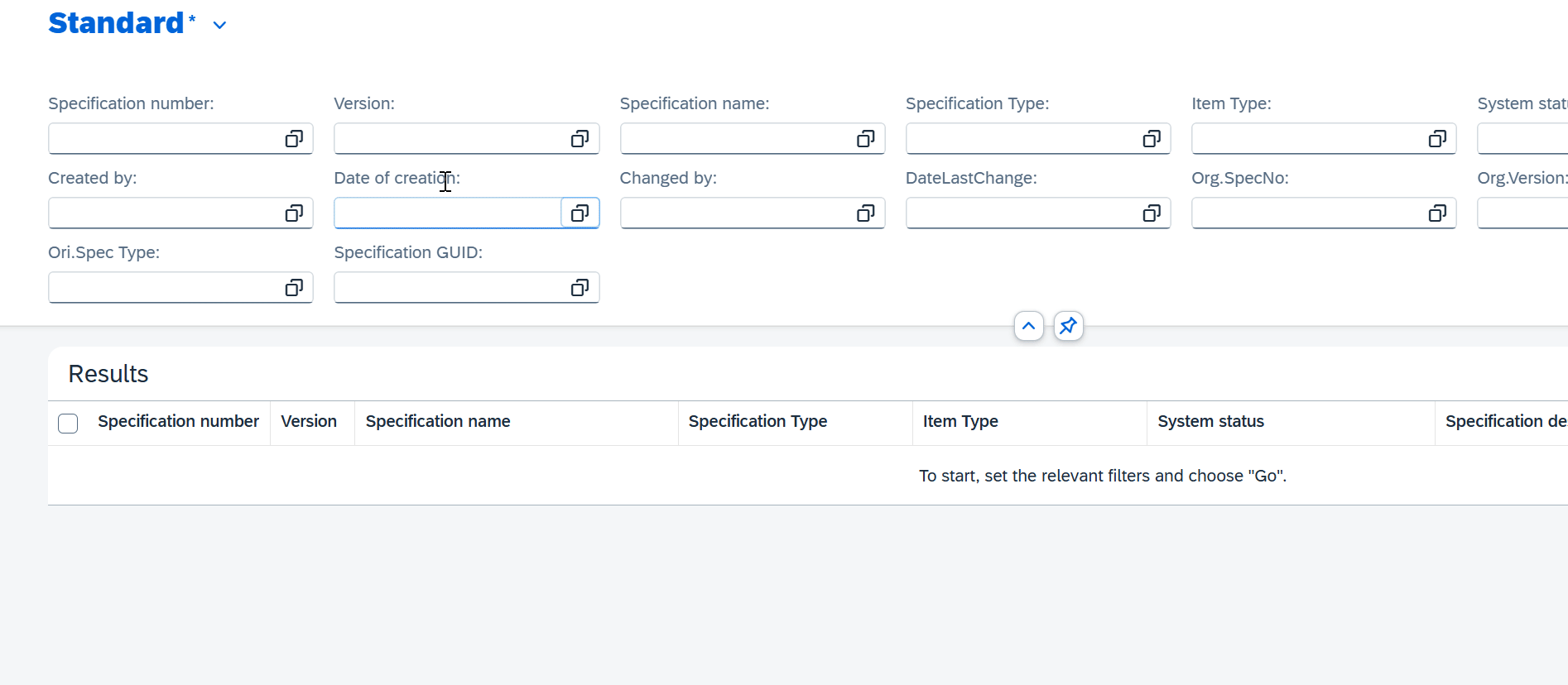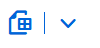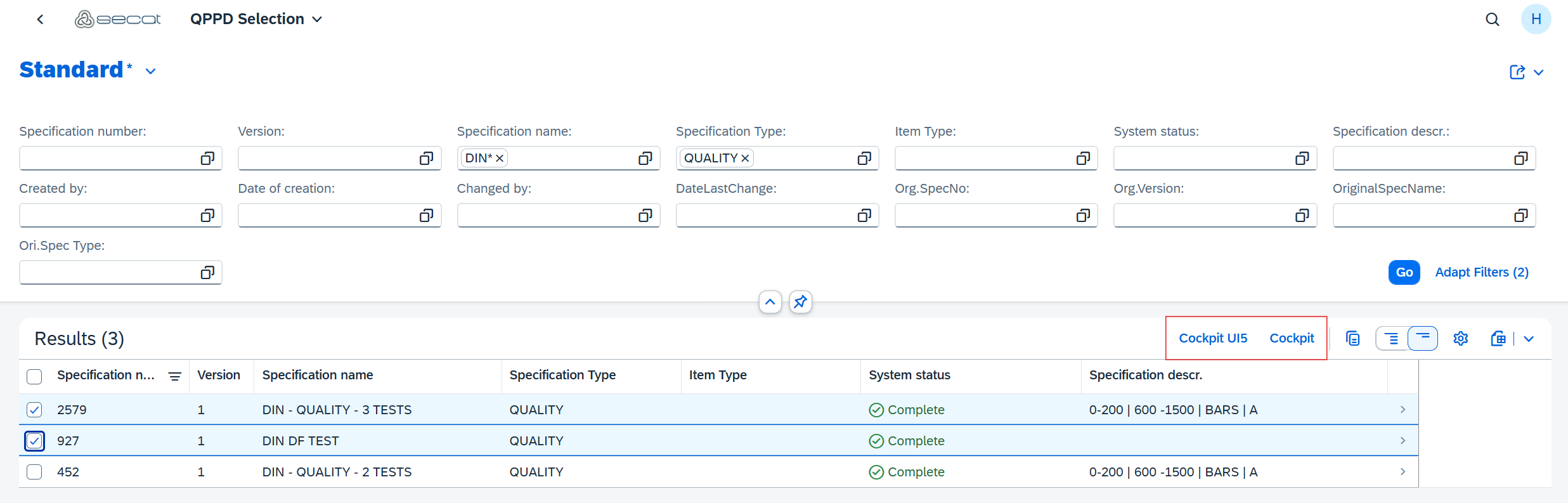This documentation describes the use of the QPPD RAP application for the efficient management and analysis of QPPD-objects within SAP. The application is based on the SAP RAP (RESTful ABAP Programming Model) and supports users in the selection, filtering, analysis and navigation of QPPD data.
In order to use the QPPD RAP application, the Secat QPPD catalog must first be assigned to a role.
Structure of the user interface
The QPPD RAP application consists of two main areas:
Header area (area 1)
This serves as a selection screen in which the user can define the desired filter criteria for the regulations.Results list (area 2)
The regulations filtered according to the set selection criteria are displayed here in tabular form.
There are two function buttons between these two areas:
Collapse header
Pin header area
The “Share” function is also available in the header area.
This allows the user to:
Send a link of the current selection via e-mail
Create a tile based on the current selection
Creating selection-specific tiles can make daily work much easier.
Selectionscreen
In the selection screen, the user defines filter criteria for the QPPD-objects to be displayed. Depending on the field, value helps are available to make input easier.
The following selection elements are displayed by default:
Specification number
Specification version
Specification name
Specification type
Item type
System status
Specification description
Created by
Date of creation
Last changed by
Date of the last change
Original specification number (specification number of the root node)
Original specification version (specification version of the root node)
Original specification name (specification name of the root node)
Original specification type (specification type of the root node)
The user can expand the selection mask individually using the “Adapt filters” function.
Extended filter options
In addition to the standard fields, the following selection elements can be displayed:
Production order
ECC document type
Purchasing document
Purchasing document item
Schedule line number
Productionversion
Material
Inspection lot
Sales document
Sales document item
Plant
GUID
Original GUID (GUID of the parent node)
Status description
Time of creation
Further selection elements can be added by setting the checkboxes .
The display sequence can be adjusted using the arrow symbols .
The user can predefine filter values with the “Show values” function.
Created filters can be saved using the “Save as” button and set as the default: To do this, the user clicks on the arrow in the header next to the standard heading.
Existing filters can be edited or deleted using the “Manage” function.
Results list
The list of QPPD objects that match the defined filter criteria is displayed in the lower area (area 2).
The density of information displayed varies depending on the screen size. The following functions are available to display more details per entry or to reduce the view:
Show more per row
Show less per row
In addition, the user can:
Copy entries to reuse in Excel
Sort and group the entries via the settings
Export the results list as a table or PDF
Navigation to QPPD applications
If one or more rows have been selected in the results list, buttons are available for the user to navigate directly to the QPPD applications:
to the native QPPD application
to the QPPD UI5 application