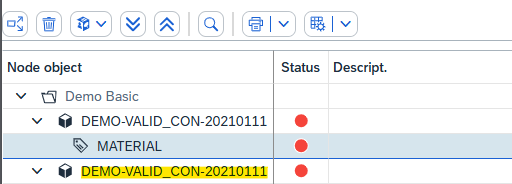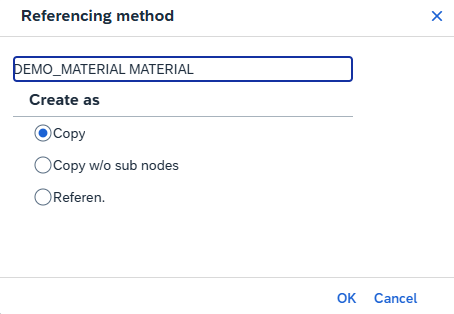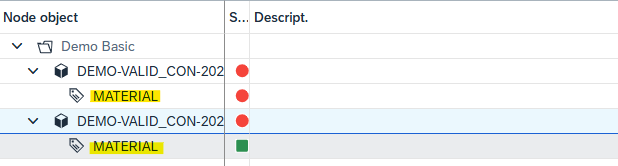The drag & drop function can only be used if a specification already exists in the navigation window as a copy template and an empty specification has been created. Copying must also be permitted for the selected specification in Customizing.
To copy sub-nodes of a specification, the user opens the desired template by left-clicking on it. They then select the required sub-nodes and drag them - while holding down the left mouse button - to the header of the new specification.
Creation of a specification - copy template: via drag & drop
A pop-up window appears in which the user must select the copy option and confirm the action with the "Execute" button.
Creation of a specification - Copy template: By drag & drop - Popup
All sub-nodes are then transferred to the new specification.