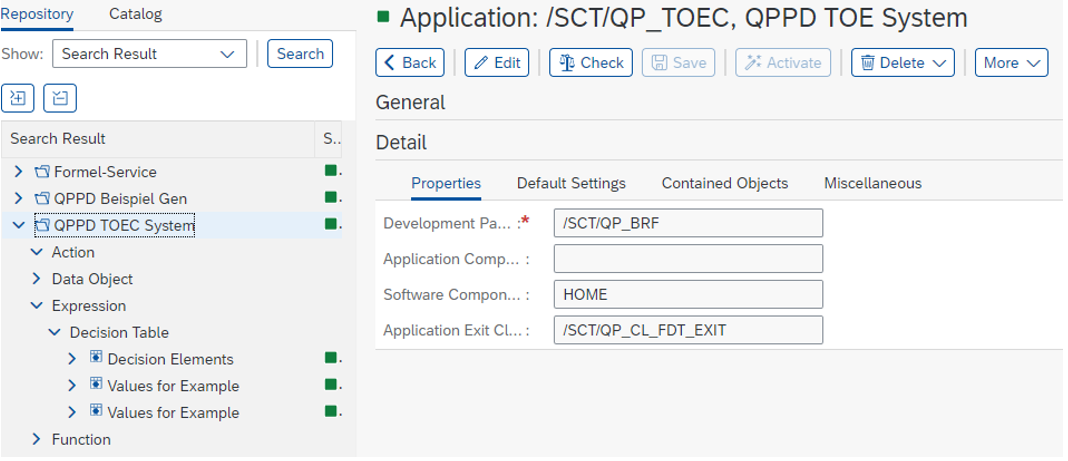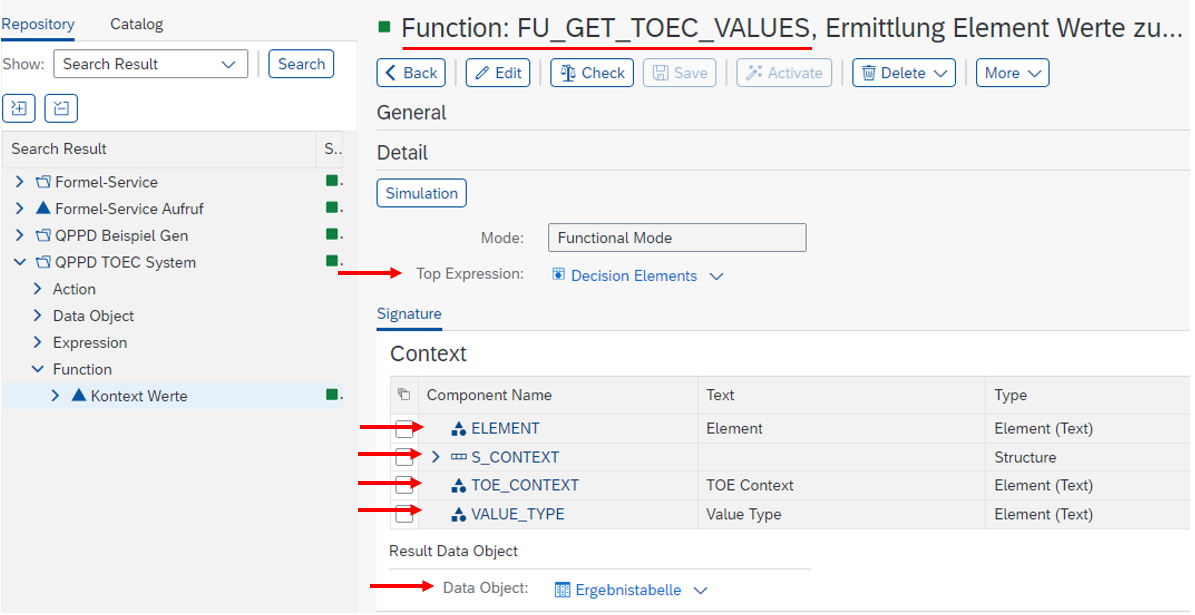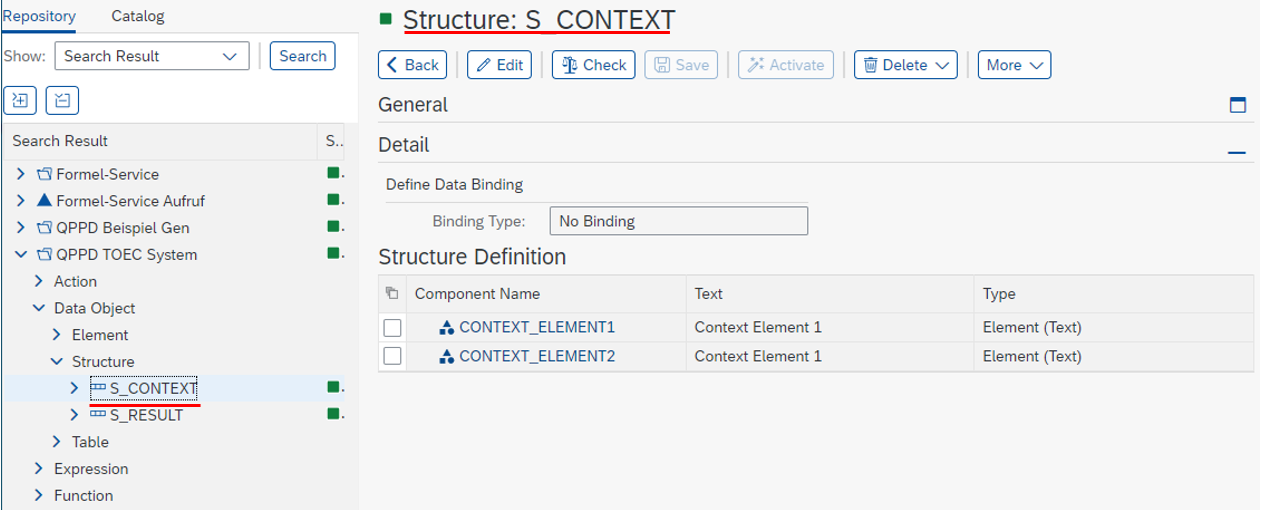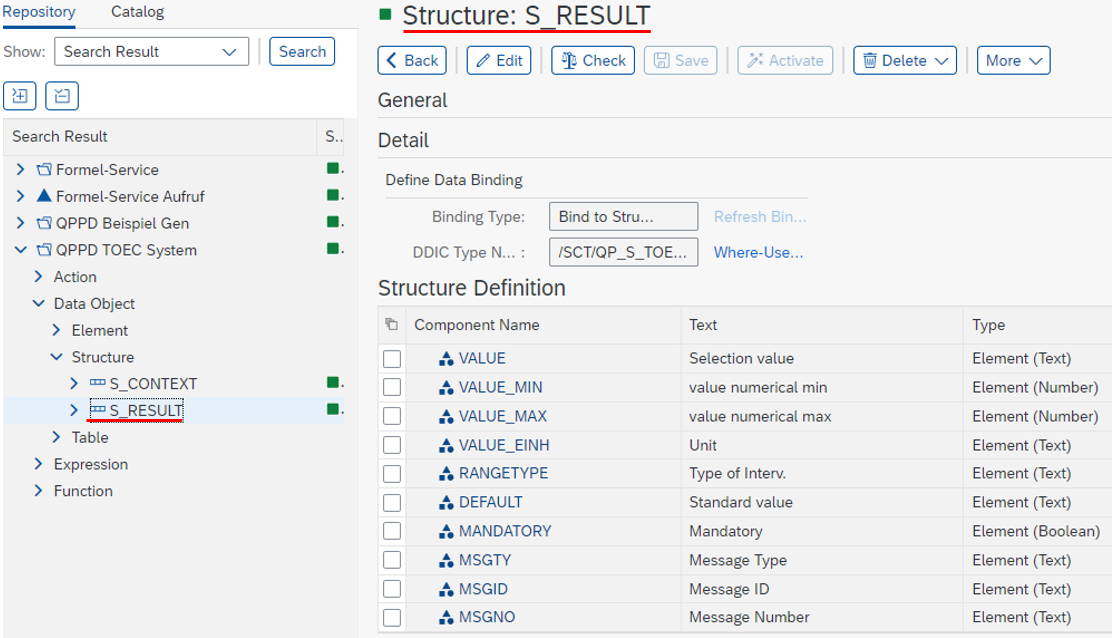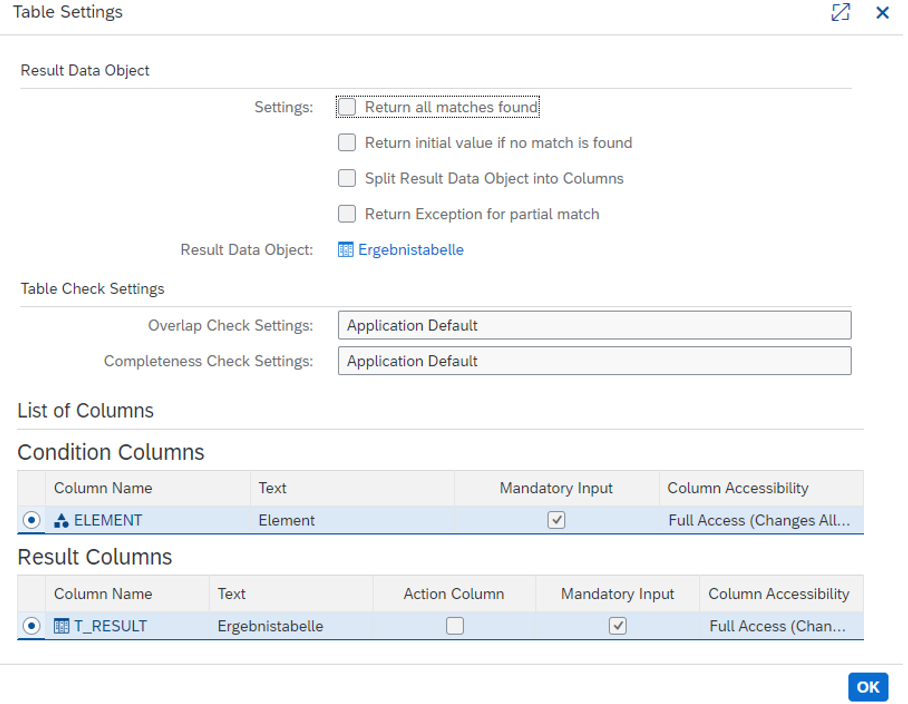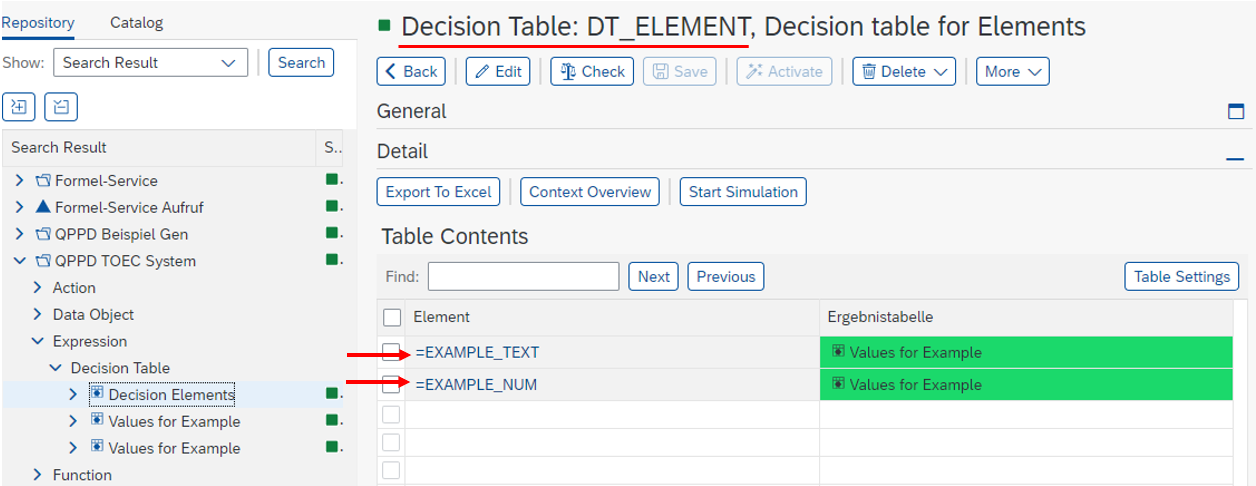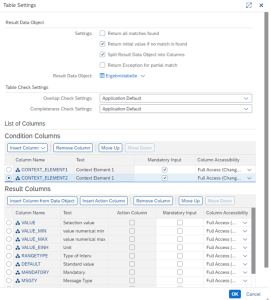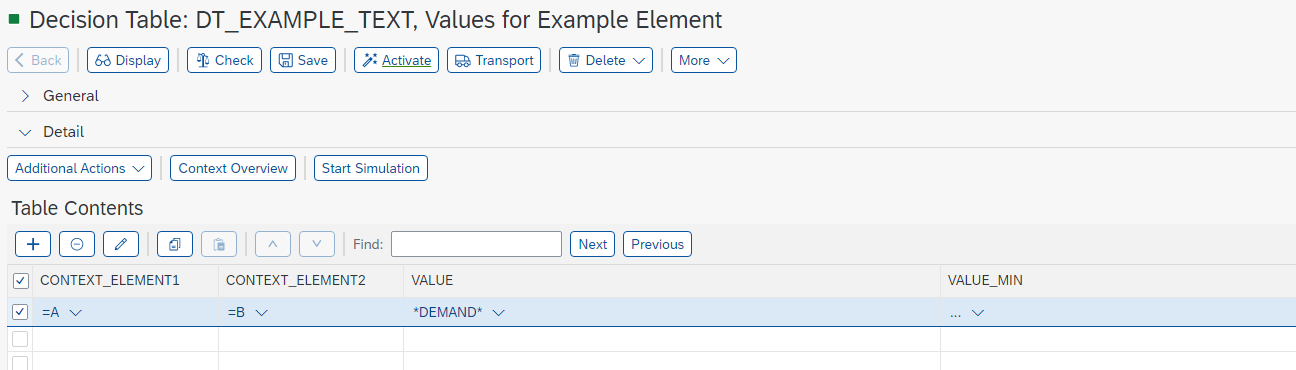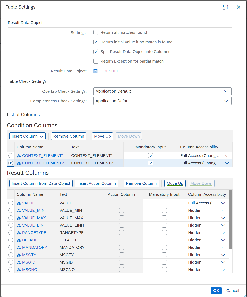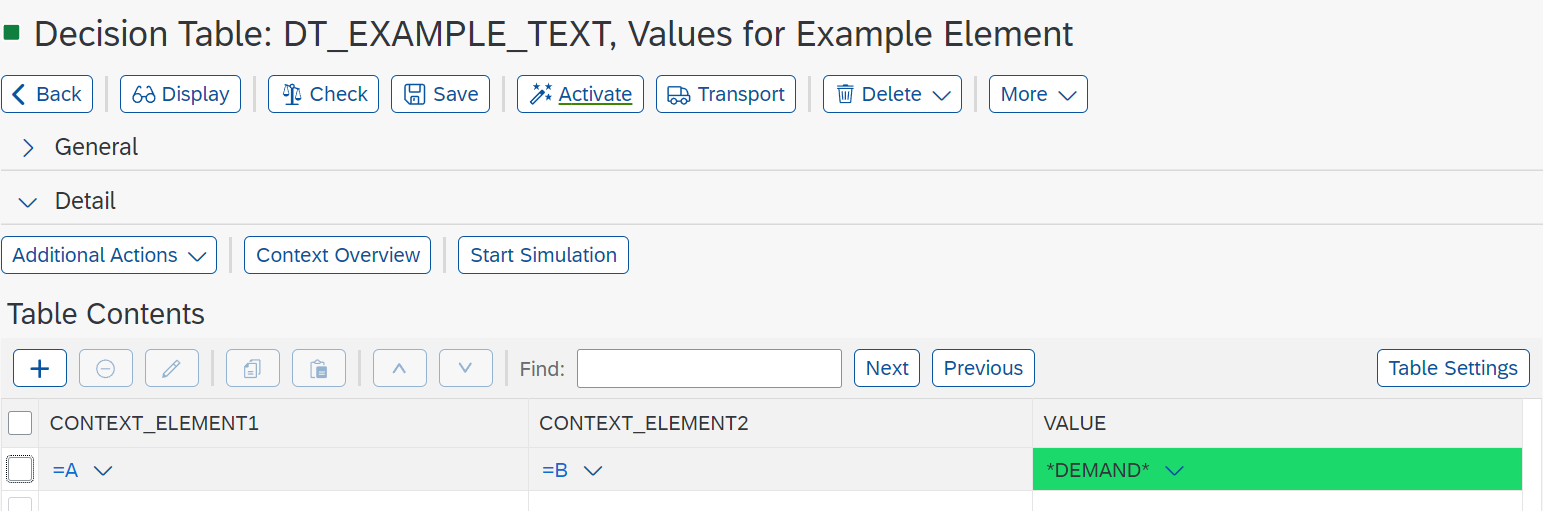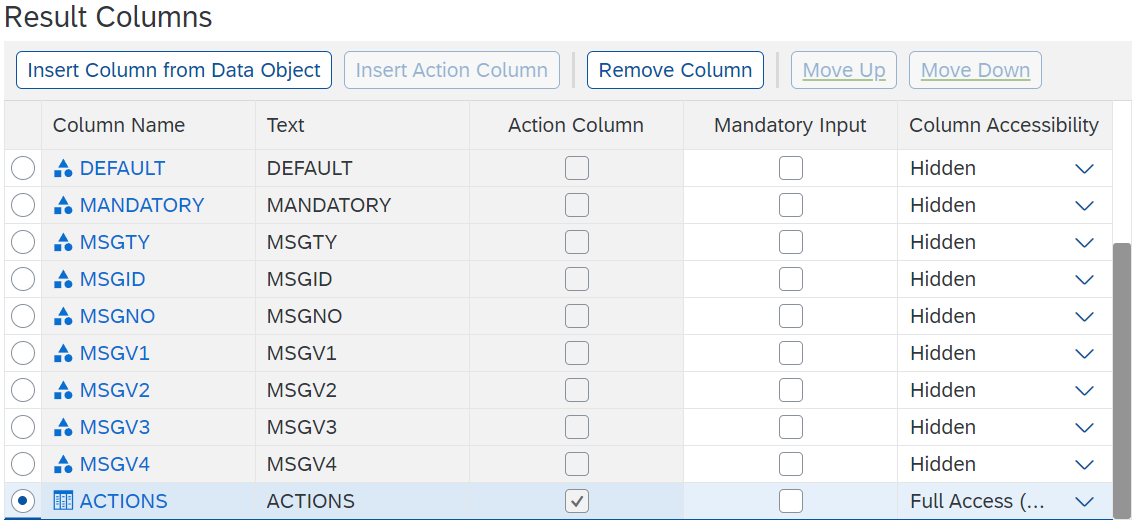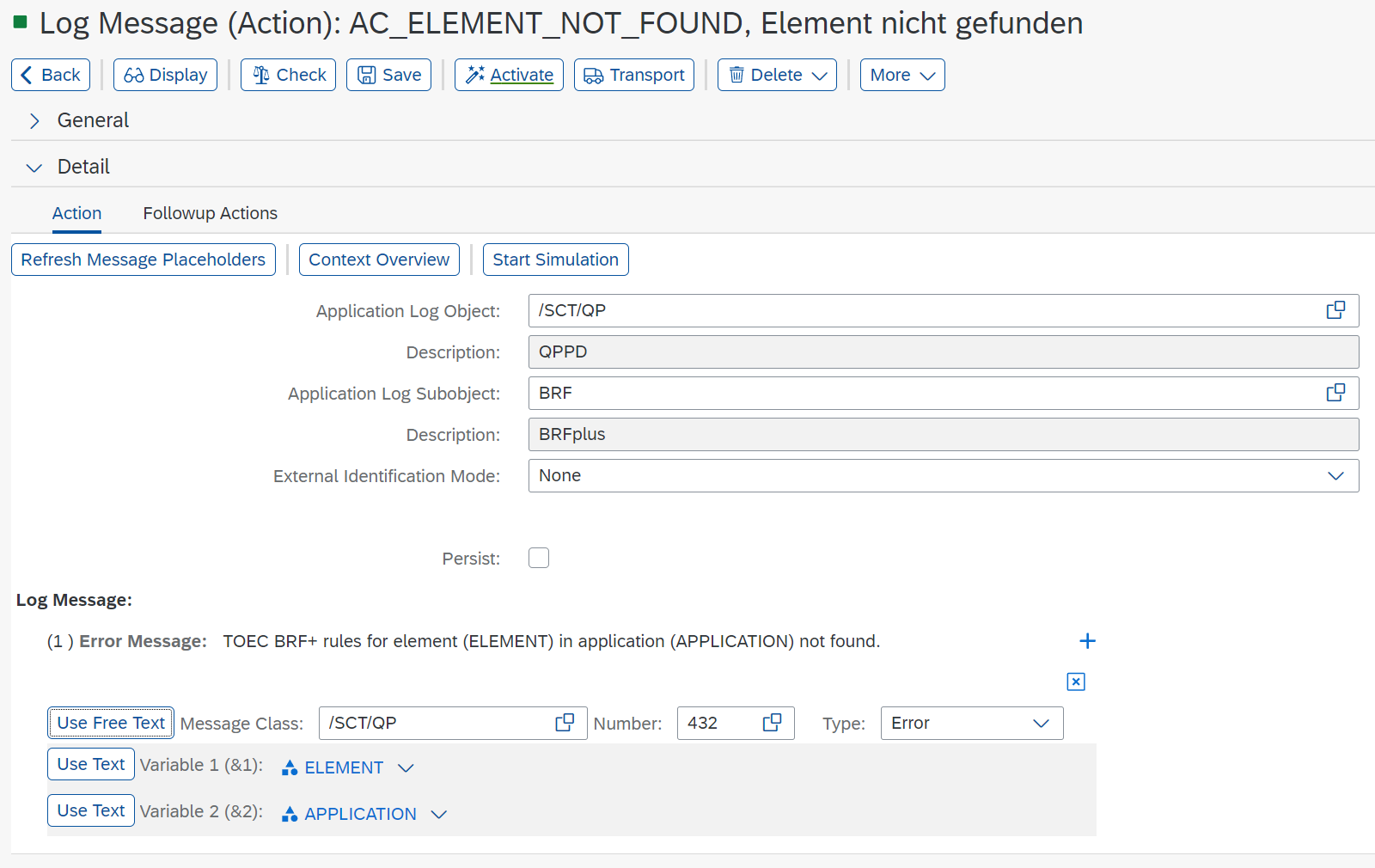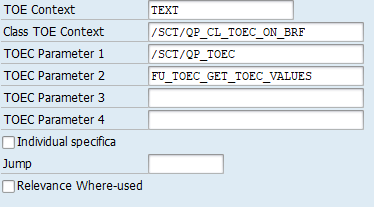To call up BRFplus customizing, transaction BRF+ must first be called up.
As a basic requirement, a BRF+ application must have been created.
Example: /SCT/QP_TOEC
1. Function to determine the context values
A function must be created and stored in Customizing.
The structure for the context and result data object is fixed. All component names and types must be entered as shown in the screenshot.
Context :
ELEMENT Type /SCT/QP_ELEMENT
S_CONTEXT
TOE_CONTEXT Type /SCT/QP_TOE_CONTEXT
VALUE_TYPE Type SCT/QP_VALUE_TYPE
Result data object:
T_RESULT Type S_RESULT
2. Definition of structures for context checking
Two structures must be created: S_CONTEXT and S_RESULT.
S_CONTEXT contains elements for the validity check from the context.
S_RESULT must be created as follows:
The structures S_CONTEXT and S_RESULT must be created with these names.
The structure S_RESULT must contain the following components:
VALUE
VALUE_MIN
VALUE_MAX
VALUE_EINH
RANGETYPE
DEFAULT
MANDATORY
MSGTY
MSGID
MSGNO
3. Definition of the set of rules for context checking via decision tables
For dealing with decision tables, it is recommended to use the decision table DT_ELEMENT after the copy of the /SCT/ application and to store further individual decision tables there.
In this example, the decision table DT_ELEMENTS is created and has the elements for which the context check is to be carried out as the condition column. A table type with the structure S_RESULT is stored as the result column.
In the other columns, decision tables are entered which contain the validities for the elements entered there.
The entered elements must be present in a context.
The decision tables entered have the context components from the structure S_CONTEXT as condition columns and all fields from the structure S_RESULT as result columns.
In the following, the context check is carried out using the decision table 'DT_EXAMPLE_TEXT' for the element 'EXAMPLE_TEXT' as an example:
If the value for the element 'CONTEXT_ELEMENT1' = A and the value for the element 'CONTEXT_ELEMENT2' = B, all values containing the substring DEMAND are valid for the element 'EXAMPLE_TEXT'.
The condition columns can be hidden. In this example, all columns except the "VALUE" column are hidden via the table settings.
The following relational operators are supported:
Multiple values can be concatenated separately by semicolons.
Permitted operators: *, <, >, <=, >=, =, <>
Compare
Example: >=100
Contains pattern via wildcard
Example: =A_*;=B_*
Ranges can be mapped via concatenation of comparisons with :
Example: >=5;<=10
Combinations of positive and negative conditions are not supported
A table can be created as an action column via the table settings. Error messages can be stored in the table.
In this example, the error message "AC_ELEMENT_NOT_FOUND" is created. The message comes from the message class /SCT/QP and has the number "432". For this example, the error message is of the type "Error" and is stored with the two variables "ELEMENT" and "APPLICATION".
4. Connection in Customizing
The connection in customizing is made via the menu path: Elements → Technical Object Elements.
The context with the elements for the validity check and the TOE context class /SCT/QP_CL_TOEC_ON_BRF must be entered.
The BRF+ application class must be entered as TOEC parameter 1. In this example the class: /SCT/QP_TOEC.
The function for determining the context values is entered as TOEC parameter 2. For this example the function: FU_TOEC_GET_TOEC_VALUES.