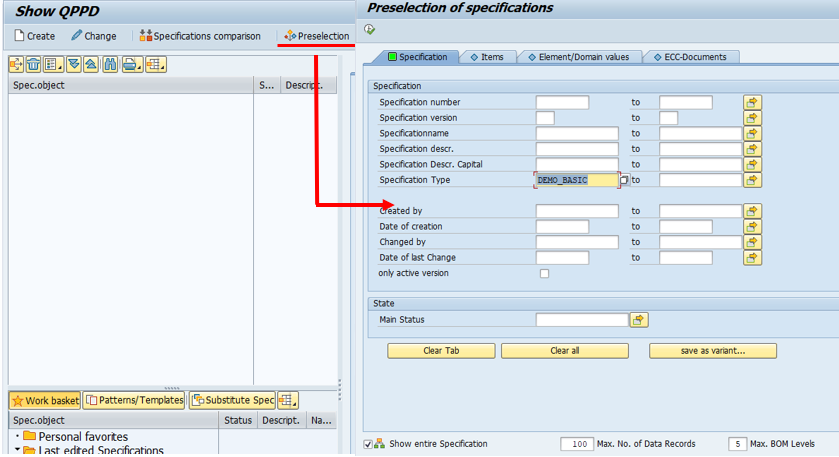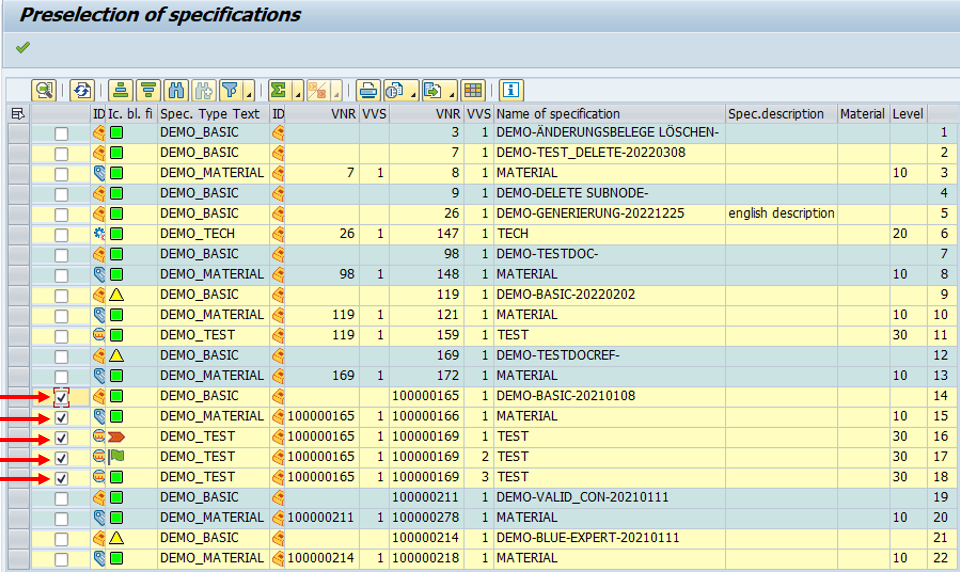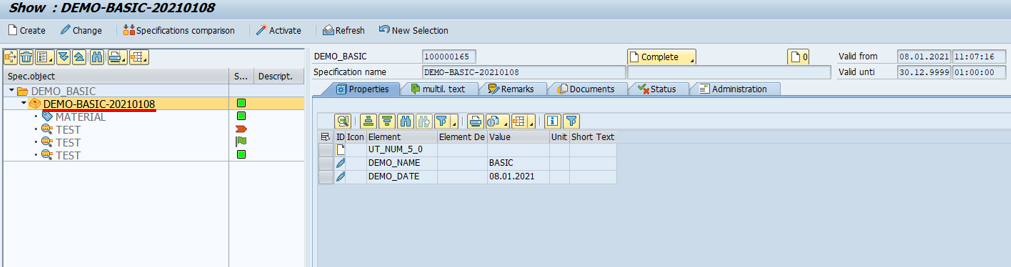The preselection serves the user in the QPPD as help and for a clearer search and selection of specification types, item types, elements, and ECC documents.
In this example, preselection is demonstrated using a specification type.
The "Preselection" button or the key combination Shift+F8 opens the preselection window. The search can be limited here via the selection parameters. In this example, the "DEMO_BASIC" specification type is to be selected.
A tabular list of all specification types of the type "DEMO_BASIC" with all direct subnodes then appears. Additional information such as the specification number, the specification version, and the name, as well as the designation of the specification type itself and all direct subnodes, can be taken from the overview. The checkbox can be used to select which specification type is to be displayed. If you check the checkbox for the specification type, all the checkboxes for the direct subnodes will also be checked automatically.
After confirming, the specification type is displayed with all subnodes in the QPPD.