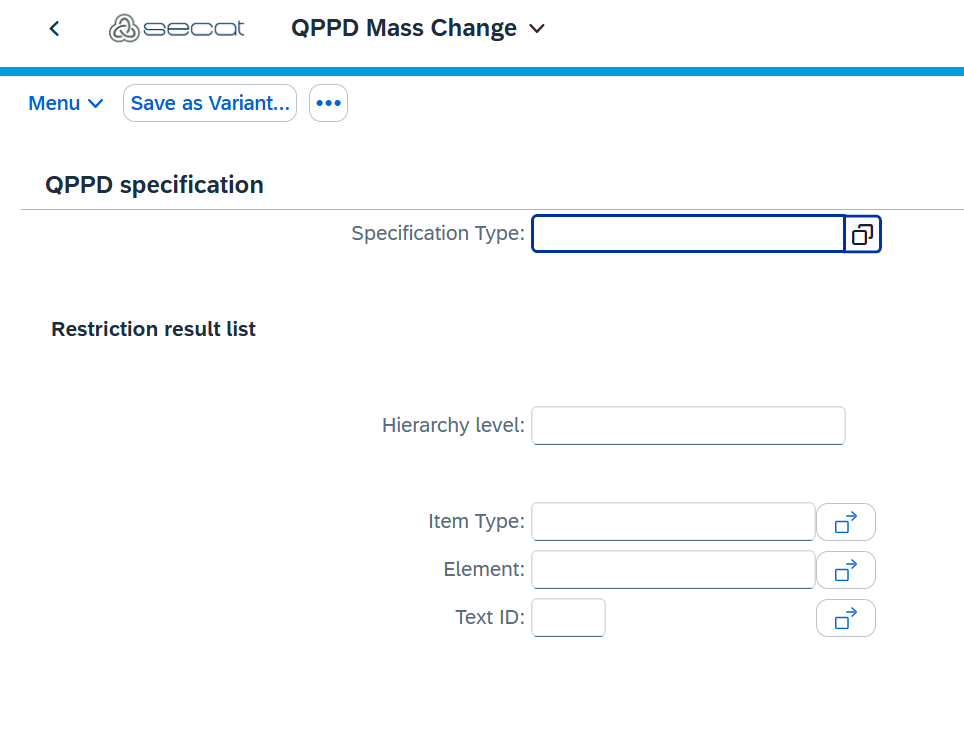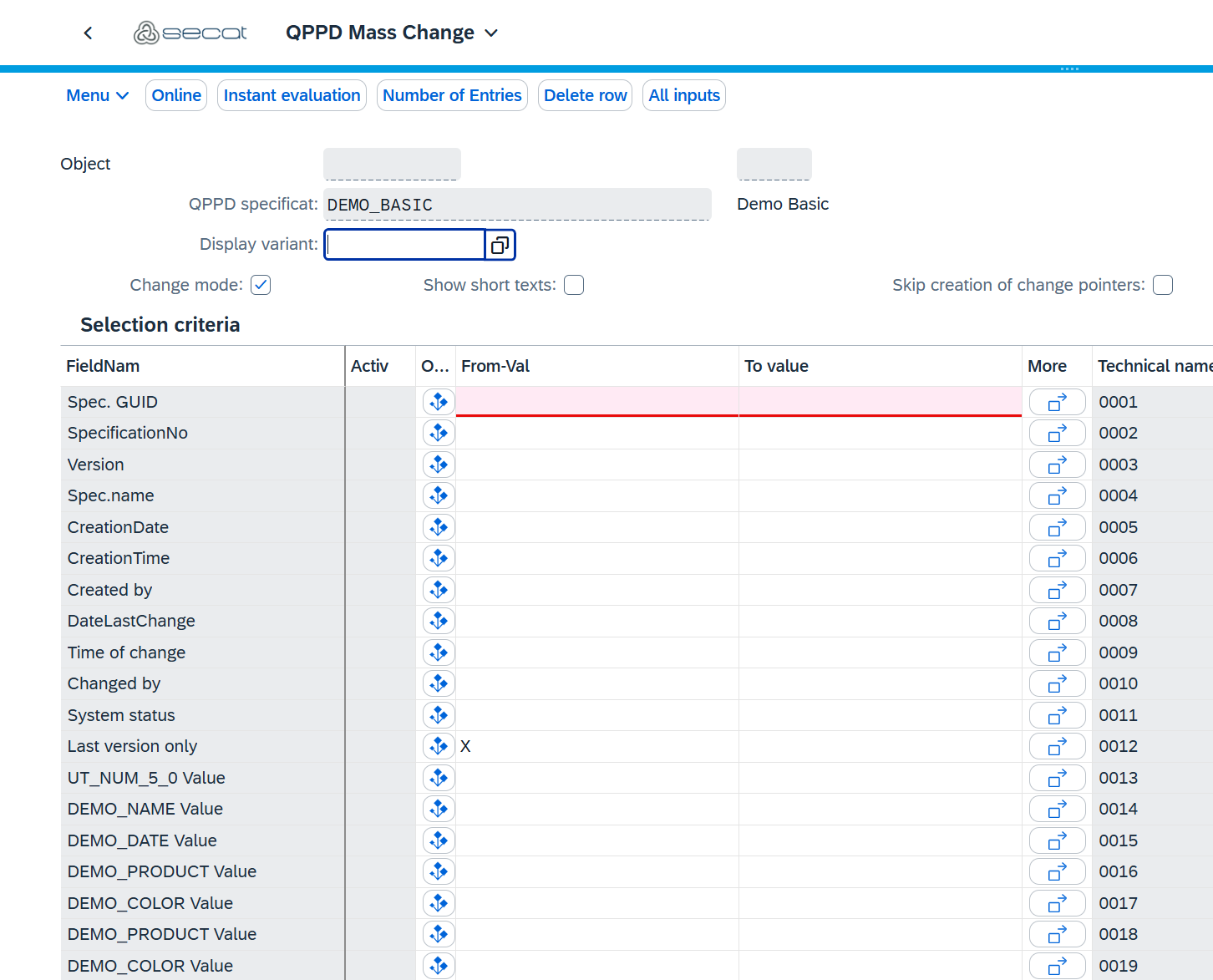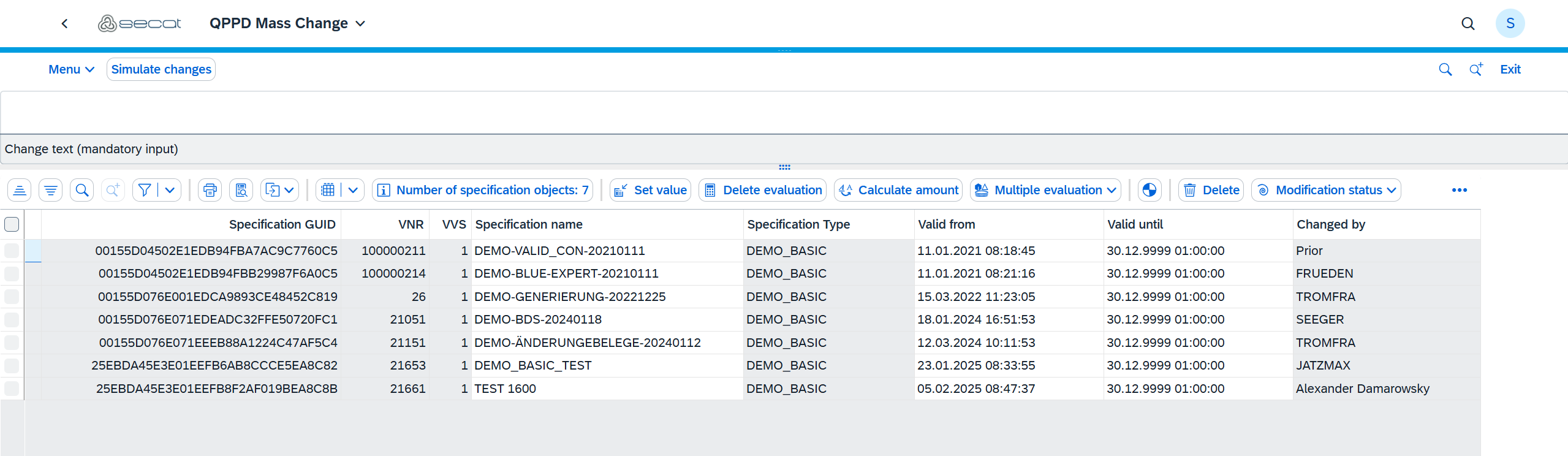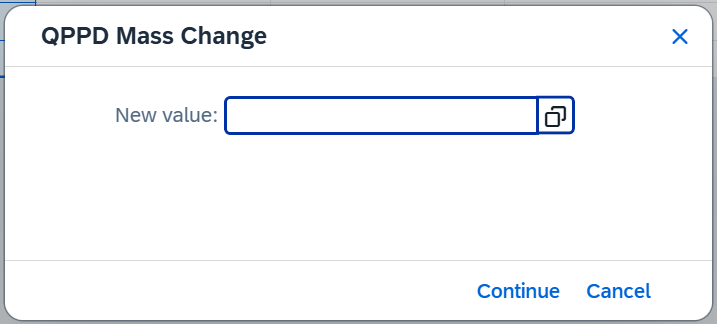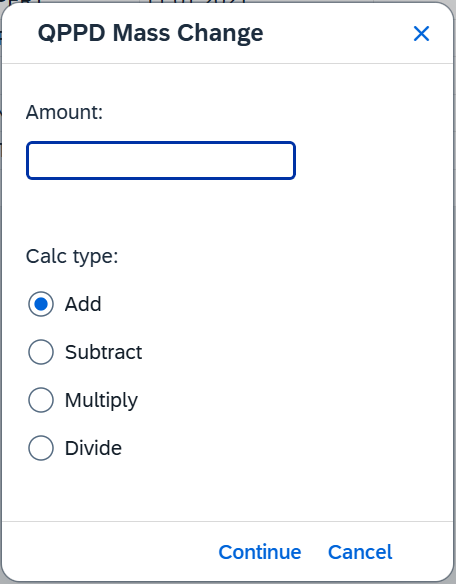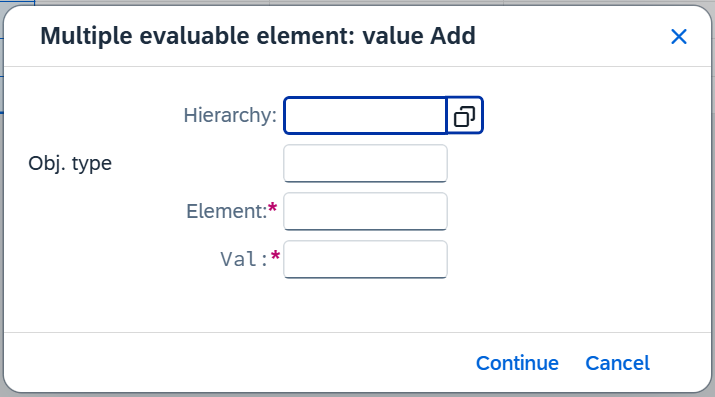In the following documentation, the mass update is described. With the help of the mass update, multiple records can be compared and modified simultaneously.
Highlights
Overview or comparison of multiple records
Bulk modification of data
Versioning
Simulation of changes
Basic Principle
The basic principle of the mass update is to group multiple records that require the same change and apply this change to all affected regulations. The mass update is not intended to manage thousands of records simultaneously.
Selection
The selection process in the mass update is divided into two parts. First, a pre-selection takes place, where a specification type must be chosen.
Based on the pre-selection, the second and actual selection is then built. In addition to standard fields such as GUID, specification number, etc., elements that match the specification type from the previous selection are displayed.
Mass Modification
Once the data has been successfully selected, the following screen is displayed. Here, we have many different options.
Status Change
First, it should be ensured that the status of the selected specifications is set to an editable status. This is done using the "Modification Status" button. If the specifications are already in an editable status, this step can be ignored.
After all modifications are completed, the specifications can be set to a target status. This means that once all changes have been applied, an attempt is made to move the specifications to the desired target status, if possible. However, it is important to note that changes may cause the status to become, for example, erroneous. In such cases, the target status will be ignored. The target status can be set using the "Target Status" button.
Changing Values
To modify individual values, simply enter the desired value into the respective field.
If a specific element needs to be changed for all selected specifications, this can be done using the "Set Values" button.
To do this, select a column and press the button. A popup will appear where the desired value can be entered.
Once the input in the popup is confirmed, the value is applied to the element in all specifications.
For numerical elements, there is also a calculator option. This can be accessed via the "Calculate Amount" button. Again, a column must be selected, and a popup will open.
Here, a value can be entered, and a calculation method can be selected. The value is then calculated with the existing values in the specifications based on the selected calculation method.
Multi-Valued Elements
Using the "Mulitple evaluation" button, multi evaluable elements can be added or deleted.
When adding a multi evaluable element, a popup appears where the hierarchy, object type, and element, along with the desired value, must be entered. A new column is then added with the multi evaluable element, including the specified value. If the selected element is not a multi evaluable element, an error message will be displayed.
When deleting a multi evaluable element, the same popup appears. Again, all required data must be entered. If an entry for this element is found, it will be deleted.
Deletion
Using the "Delete" button, specifications can either be deleted or set to deletion pending status.
Builder
The "Builder" button allows enabling or disabling the builder when saving. By default, the builder is enabled.
Displaying Specifications in QPPD
The "Originals in QPPD" button allows viewing specifications in the familiar QPPD environment. To do this, select the desired specifications and press the button. A new window opens, displaying the selected specifications in QPPD.
Simulating Changes
Before saving changes, they can be simulated to prevent unintended effects. To do this, select the specifications to be simulated and press the "Simulate Changes" button. This opens the familiar QPPD environment with a virtual specification containing the changes previously made in the mass modification. Here, it can be checked whether all changes have been successfully applied and whether validation checks have flagged any issues or errors.