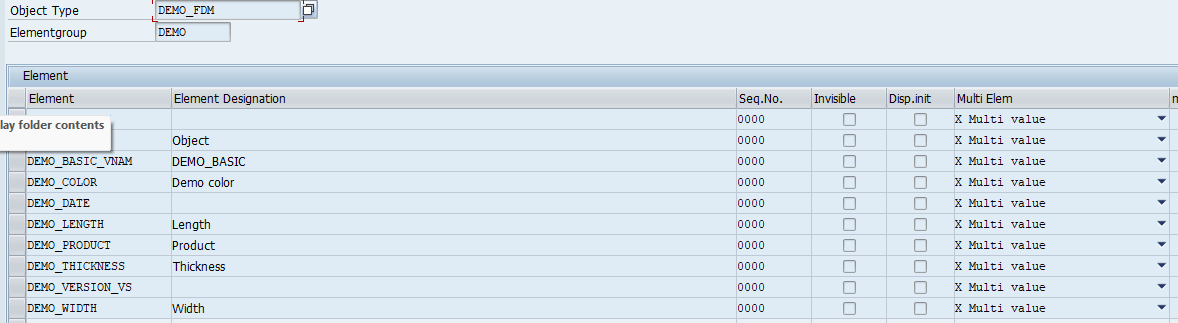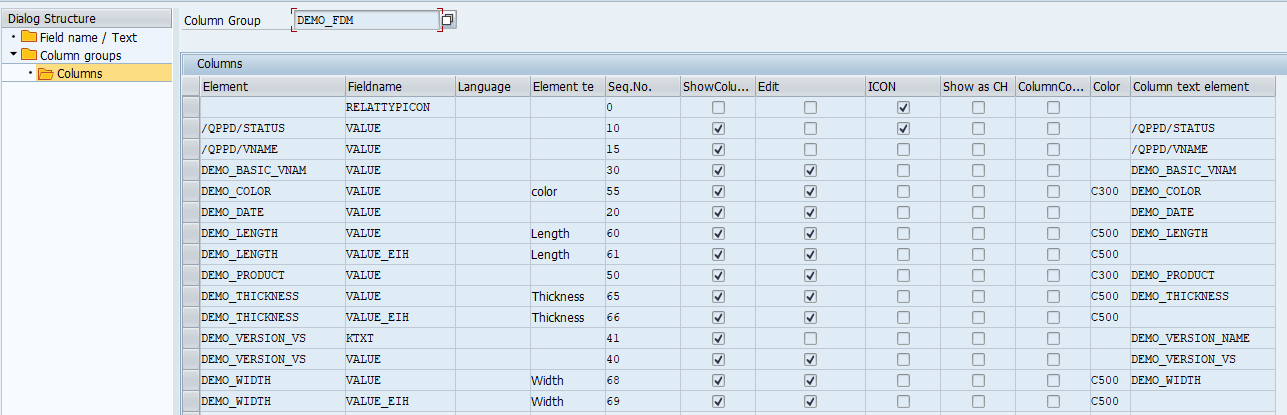With fast entry, it is possible to display and change detailed data from specification types in a tabular display. The collective entry is an object type that is mapped both on the specifications group and as an object type in a specification type.
There are two collective entries:
Fast Data Entry Direct
Only capture of technical elements
Mapping is not necessary. Optional mapping is possible for complex assignments
No error log of the object type.
Capture both on specification groups and as an object type in the specification type.
Fast Data Entry on Specification Group
Acquisition only on the regulatory groups.
Capture of technical and qualitative elements.
Specification of complete rules necessary.
Error log of the object type.
Fast Data Entry on Specification Item
Capture only on an object type in a specification type to the elements of the hierarchically subordinate nodes.
Capture of technical and qualitative elements
Specification of complete rules necessary.
Error log of the object type
Settings in QPPD-Customizing (Transaction: /SCT/QP_CUST)
1. Create object type
/SCT/QP_CUST → Object Types
Object Type | DEMO_FDM |
|---|---|
Usage of object type | Fast Data Entry Demo |
Technical Type | TME |
tech obj | FDM_DIRECT oder FDM_ART oder FDM_TYP |
2. Create element groups and elements for rows
Element groups
To achieve a tabular representation, an element group with the system element $FDM$ is used
ElementGrp | Object Ident. | Tech. Type |
|---|---|---|
FDM | DEMO FDM Zeilen | TME |
Element
Elementgrp | FDM |
|---|---|
Element | $FDM$ |
Element Designa. | Dummy |
Multi.Val.Elem. | Multi-value |
Create element groups and elements for columns
Element groups
To achieve a tabular display, an element group is created with the elements of the rule. Here is an example of the demo rule
ElementGrp | Object Ident. | Tech. Type |
|---|---|---|
FDM | DEMO FDM Zeilen | TME |
Elements
Create Column Groups
/SCT/QP_CUST → Column Groups
The column group defines which values are displayed in which order in the fast entry.
Demo example:
The field name RELATTTYPICON indicates the processing status of the line. In this example, the icon is not desired and is hidden.
The system elements (with the prefix /QPPD/ or /SCT/ can also be output. However, these fields are not editable.
Mapping Definition optional
/SCT/QP_CUST → Synchronisation
If the assignment of the element to the original node is not unique in the standard, e.g. with different characteristic names, or if elements are used several times on a node, a differentiated mapping can optionally be stored:
Create Synch-model
The synch-model has the name of the object type of the FDM:
Filter for relevant nodes optional
Mapping Elements
Mapping Definition:
Left-hand keys define the settings for the FDM:
1 Element
2 Consecutive numbers for multi-elements
The right-hand keys define the settings for the original node:
2 Item type
3 Hierarchy
4 Objekttype
5 Element