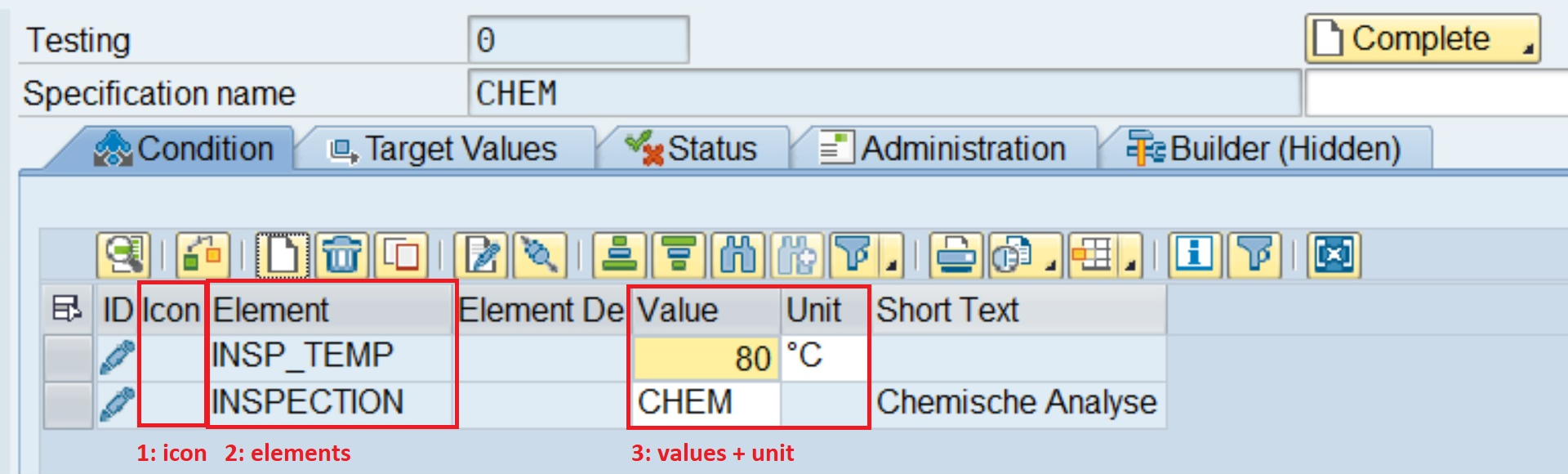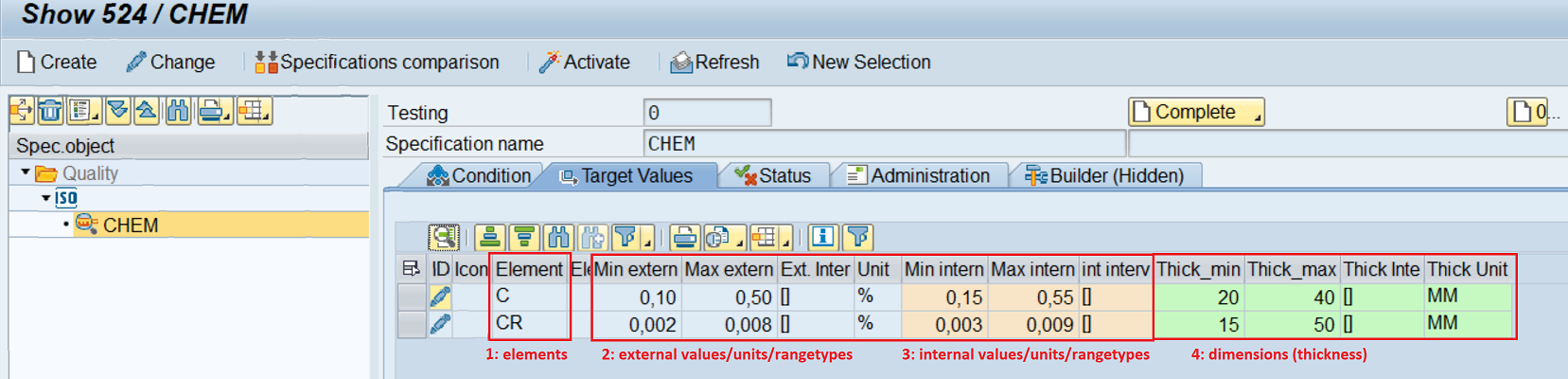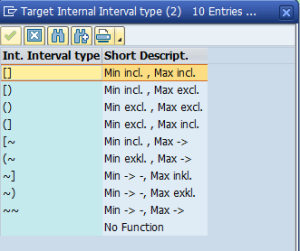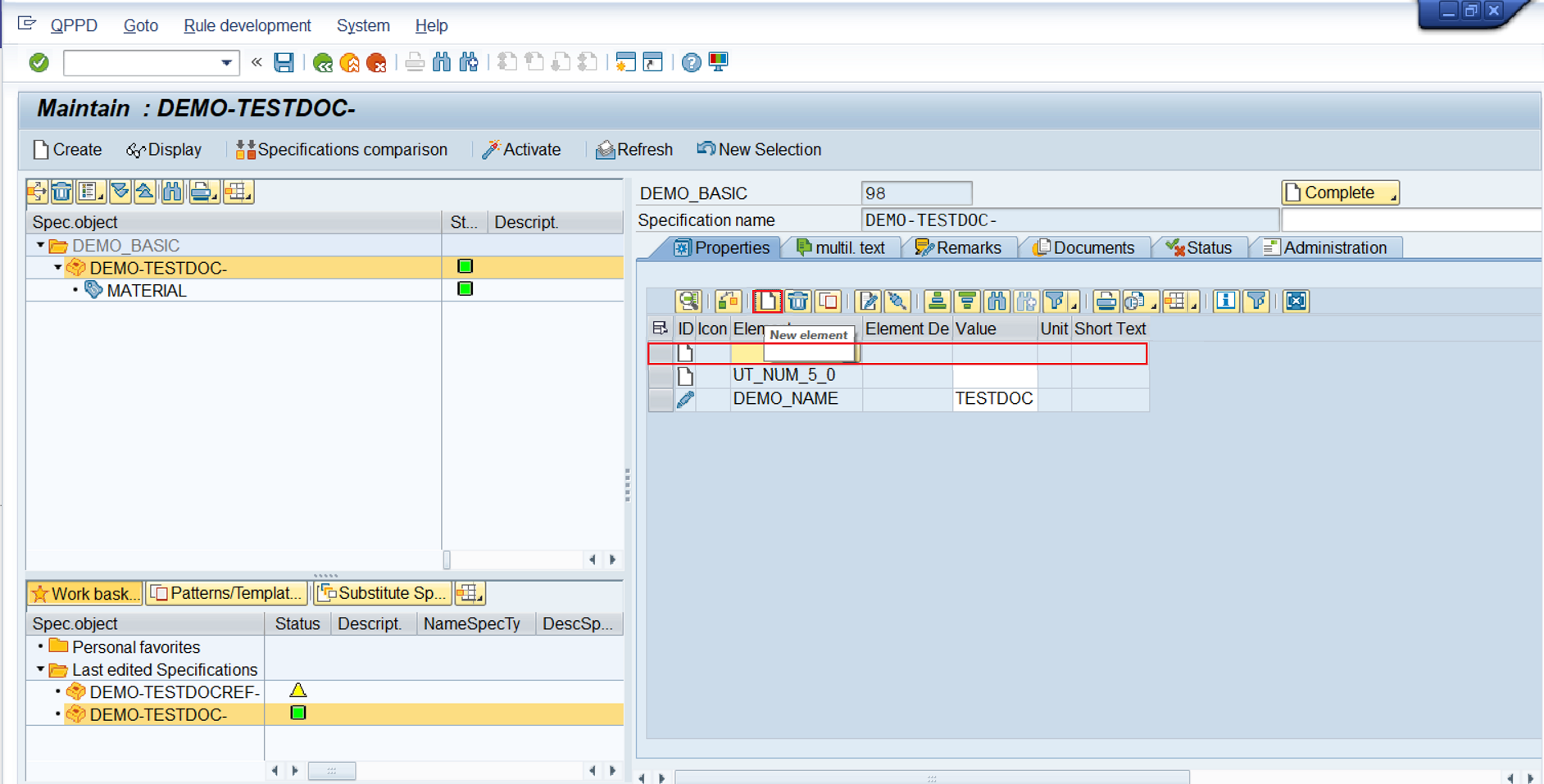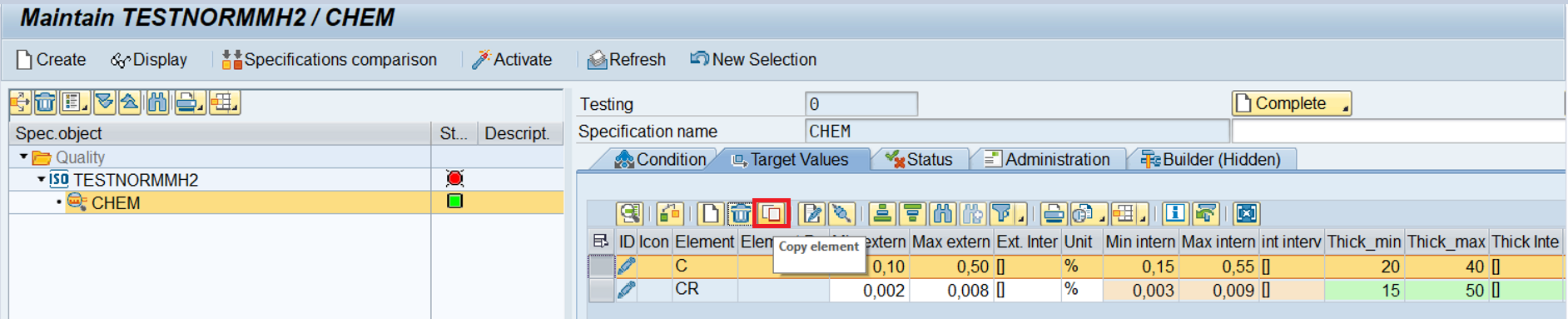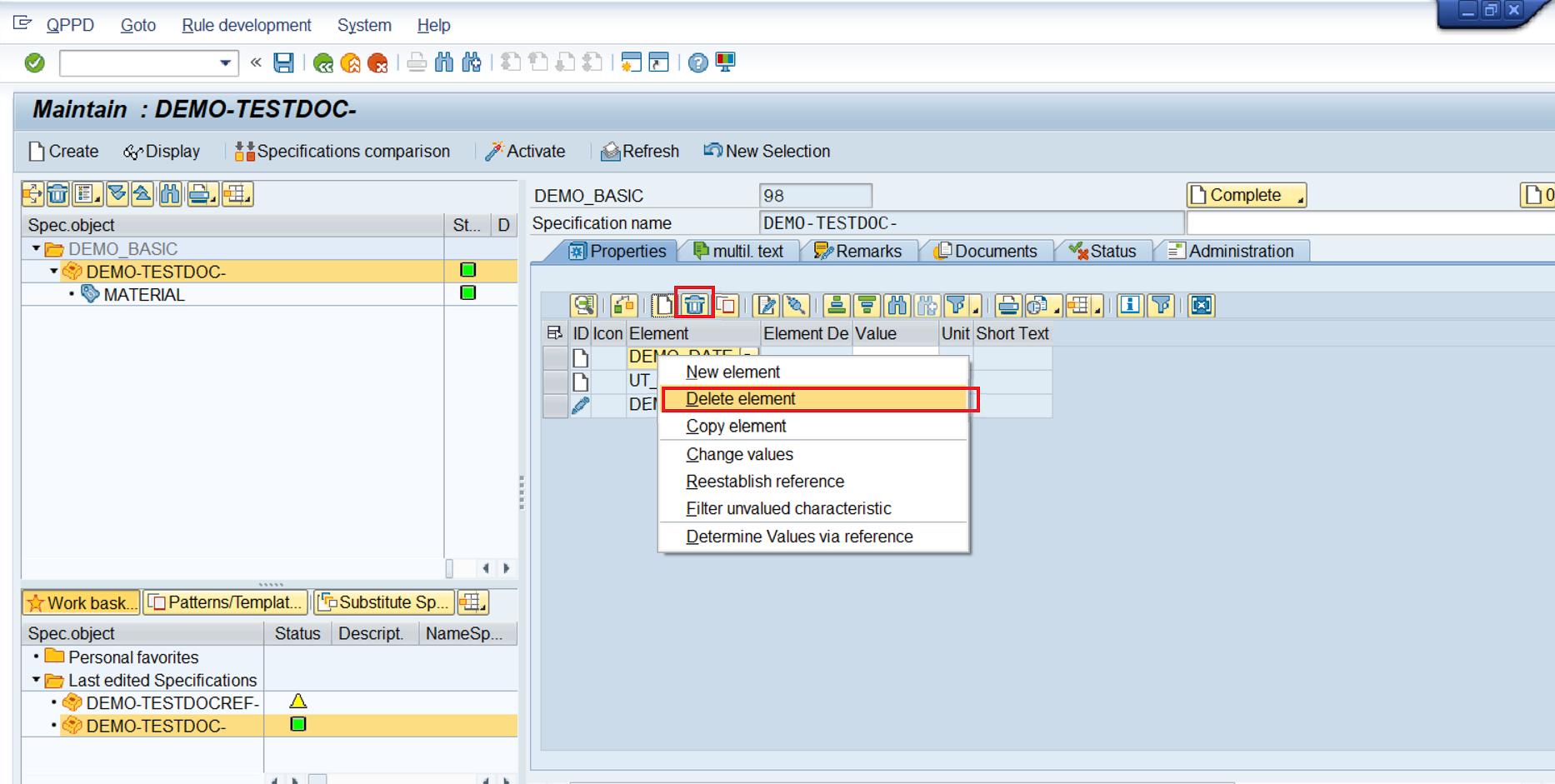Elements are used in the QPPD environment to store information. The element maintenance differs here based on the type of the element ( inspection characteristic, technical characteristic, etc.) as well as the column group, which defines the displayed/modifiable columns. In general, an element line almost always consists of an ID field, icon field, the technical element name including the language-dependent designation, and various value fields + the associated units.
Element Maintenance: Technical features
By default, the inspection characteristics have several columns available to record internal and external values. Furthermore, inspection characteristics are often recorded with dimension specifications and a range type.
Element maintenance: inspection characteristics with thickness ranges
The Rangetype defines how the entered values are to be interpreted.
Element maintenance: Range type for value fields
Based on the ID field, the user can see the respective origin of the element.
For example, whether an element was newly created or manually changed, or generated by a rule.
Creation of a new element:
To add a new element, the change mode must be active first. Then the user clicks the button or he selects the "Add element" option in the context menu ( right-click on an element).
Element maintenance: Add element
A new element is then added, for which the element name must first be selected. This can be entered directly or selected via the F4 help. Subsequently, the user can maintain the properties of the element accordingly. The displayed possible input options (columns) are based on the respective object/element customizing. If information cannot be maintained here, a user with customizing authorizations is required.
Copying of an element:
To copy an element, the change mode must be active first. Then, after selecting the element, the user can press the button or he right-clicks an element and selects the "Copy Element" option in the context menu.
Element maintenance: Copy element
After the element has been copied, the dimensions or other information may need to be modified, for example, to avoid maintaining competing information (same information for the same dimension range).
Element maintenance: adjustment of the thickness range after the element copy
Delete an element
To delete an element, the change mode must be active first. Then, after selecting the element, the user can press the button or press the "Del" key or he right-clicks an element and selects the "Delete element" option in the context menu.
Element maintenance: Delete element