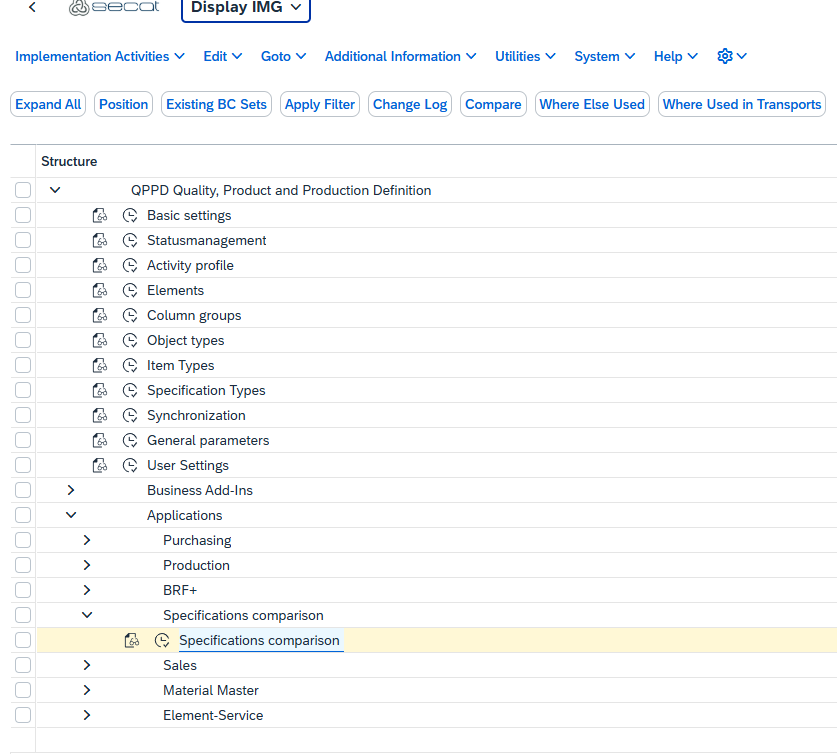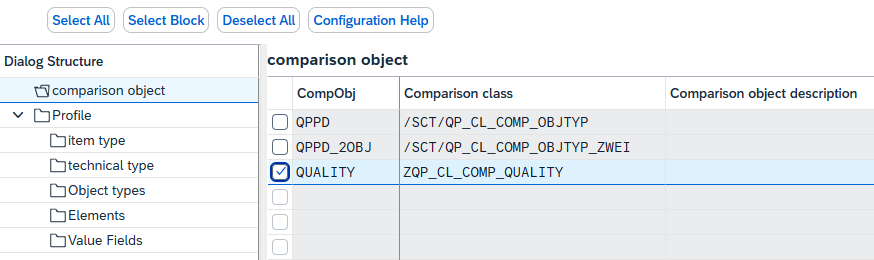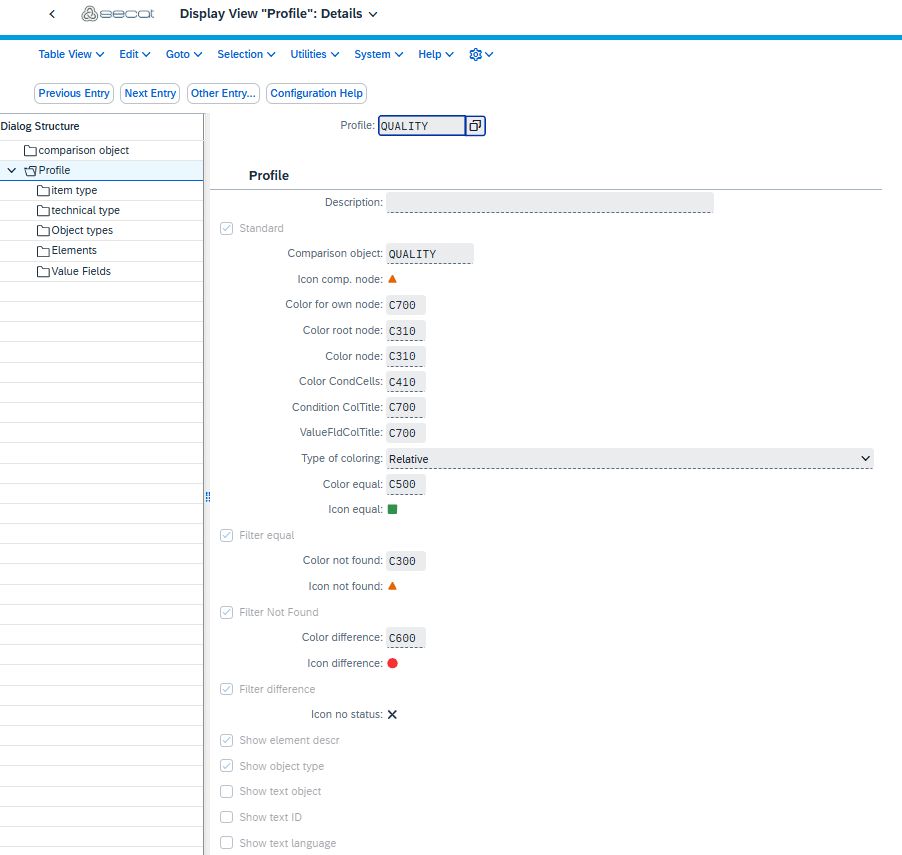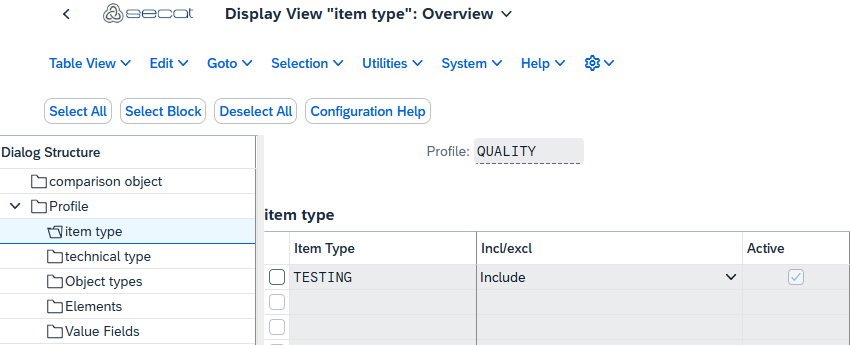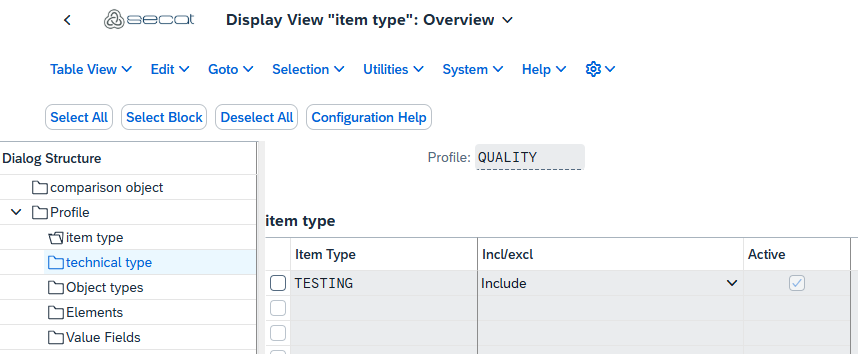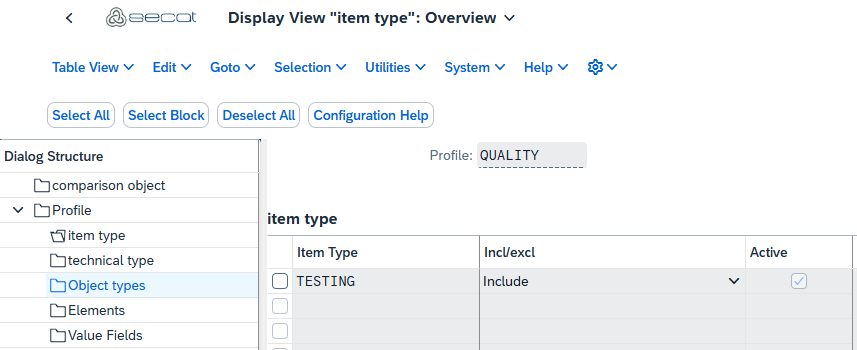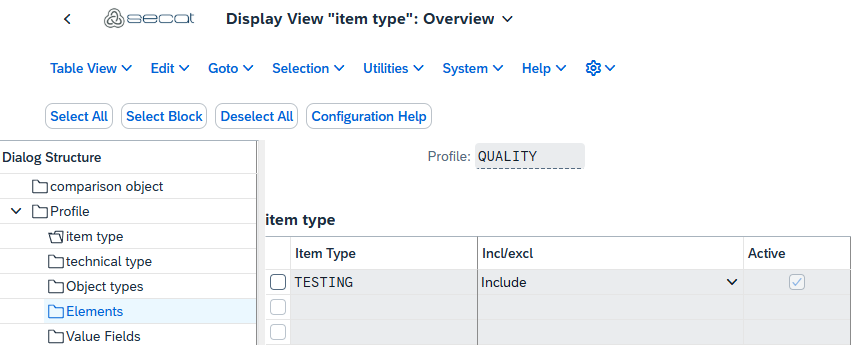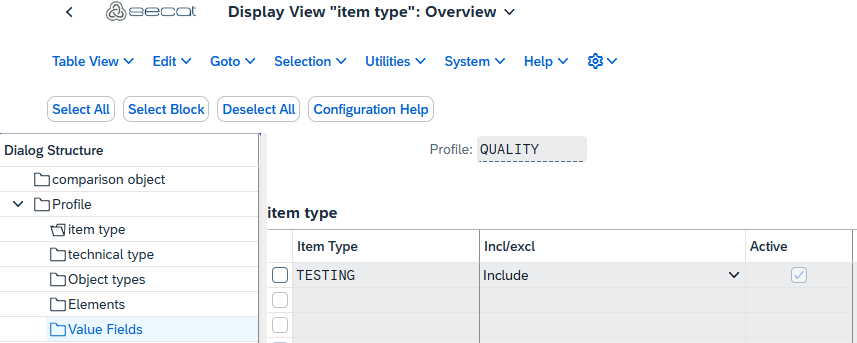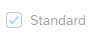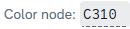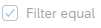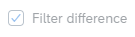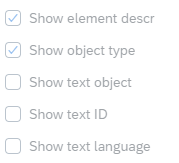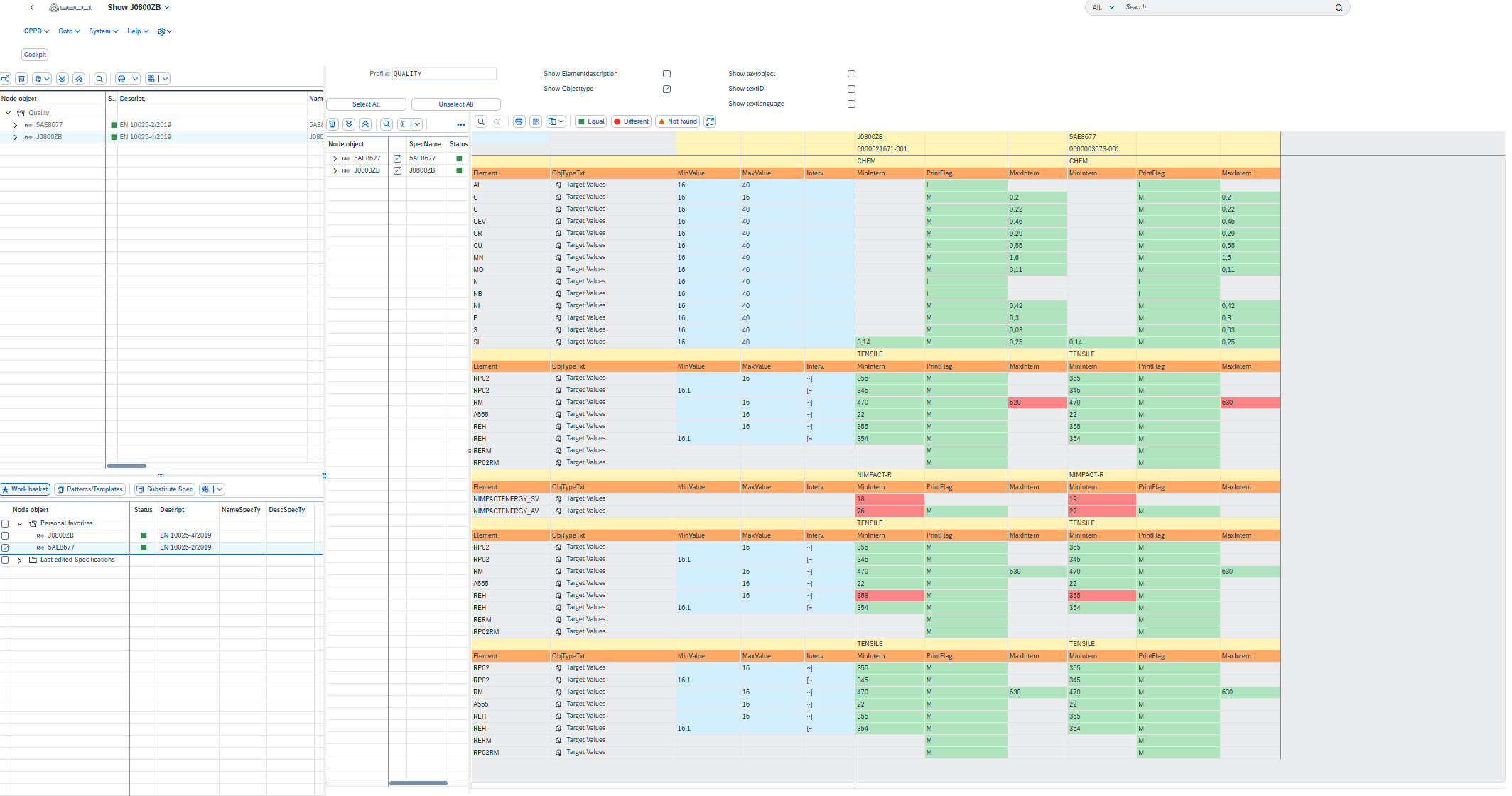The following settings must be made, in order to use the specifications comparison.
Transaction /SCT/QP_CUST
Perform “Compare specifications” activity:
First, either a new reference object is created or an existing reference object is used.
Under "Profiles" you can set how the comparison is displayed visually. Here you can either edit an existing profile or create a new one. By ticking the Checkbox “Standard”, the profile is used as the standard profile.
In the sub-dialogs Item types, Technical types, Object types, Elements and/or Value fields, it is possible to either include or exclude certain values. If the "Active" checkbox is selected, the respective entry is taken into account by the specifications comparison.
Overview of the Comparison object Input fields
Comparison object: Name of the comparison object
Comparison class: ABAP class used for the comparison
Comparison object Description: Description of the comparison object
Profile input fields Detailed view
Profile: Name of the profile | |
Description: Text for profile description | |
Standard: Checkbox, whether the profile is used as standard | |
Comparison object: Associated comparison object | |
Icon Comparison node: Icon for comparison node |
Colors for structure and comparison elements
Color for own node: Color code for own nodes | |
Color root node: Color code for the root node | |
Color node: Color code for general nodes | |
Color condition cells: Color code for condition cells | |
Condition Column Title: Color code for column title for conditions | |
Value field Column Title: Color code for value fields in the column header |
Comparison settings
Type of coloring: Method of color assignment (e.g. relative) | |
Color Equal: Color code for identical values | |
Icon Equal: Symbol for identical values | |
Filter Equal: Activation of the filter for equal values | |
Color Not Found: Color code for values not found | |
Icon Not Found: Icon for values not found | |
Filter Not found: Activation of the filter for values not found | |
Color difference: Color code for different values | |
Icon difference: symbol for different values | |
Filter difference: Activation of the filter for different values | |
Icon No status: Symbol for missing status |
Display options
Show element name: Display the element name
Display object type: Display the object type
Display text object: Display the text object
Show textid: Display the text ID
Display text language: Display the text language
Example
This is what the specifications comparison display looks like. The results of the specifications comparison are visualized in the right half.
The illustration above shows the example from the programming page of the specifications comparison. Here the colors have the following meaning:
green = No difference between the two objects
blue = Condition values
red = Different values
Yellow/Orange = Column overview/own node value field