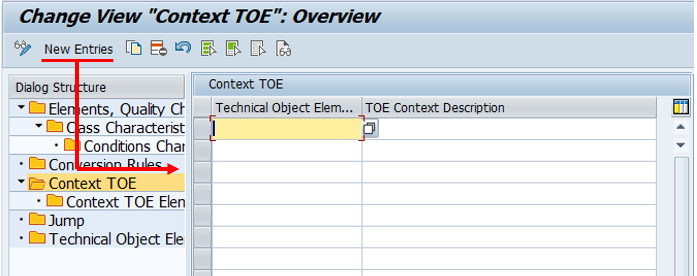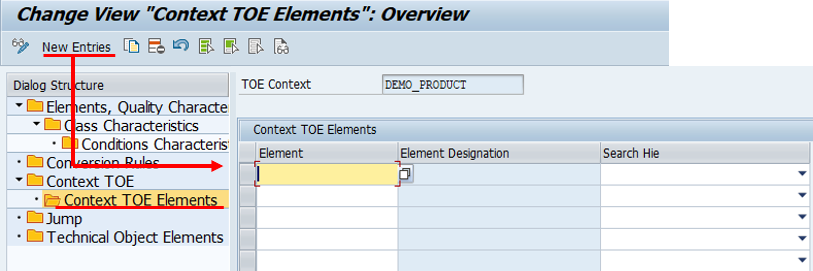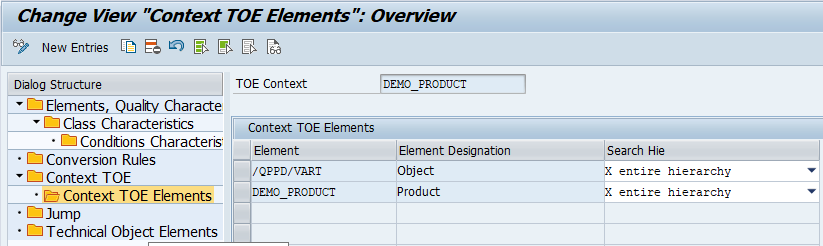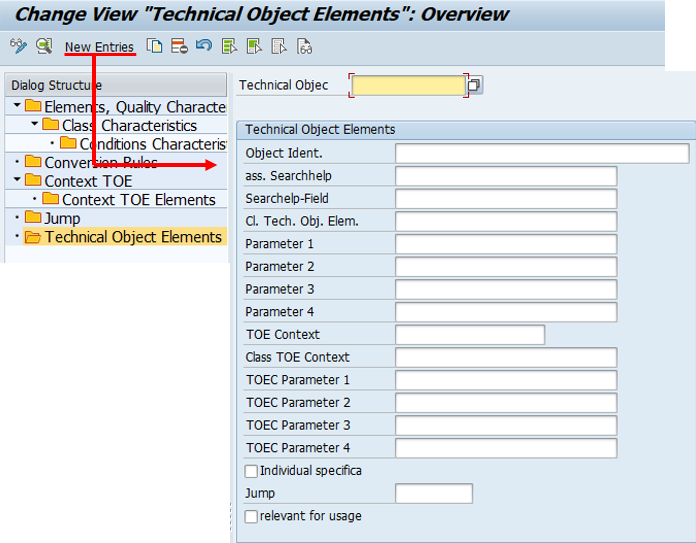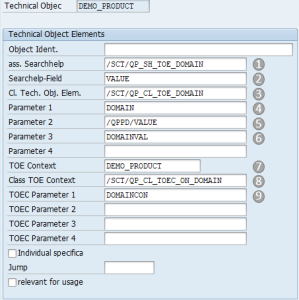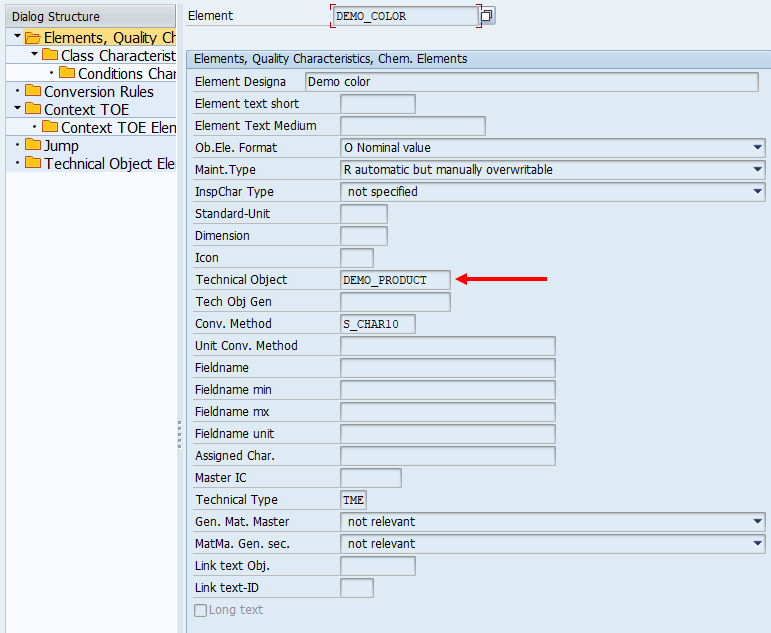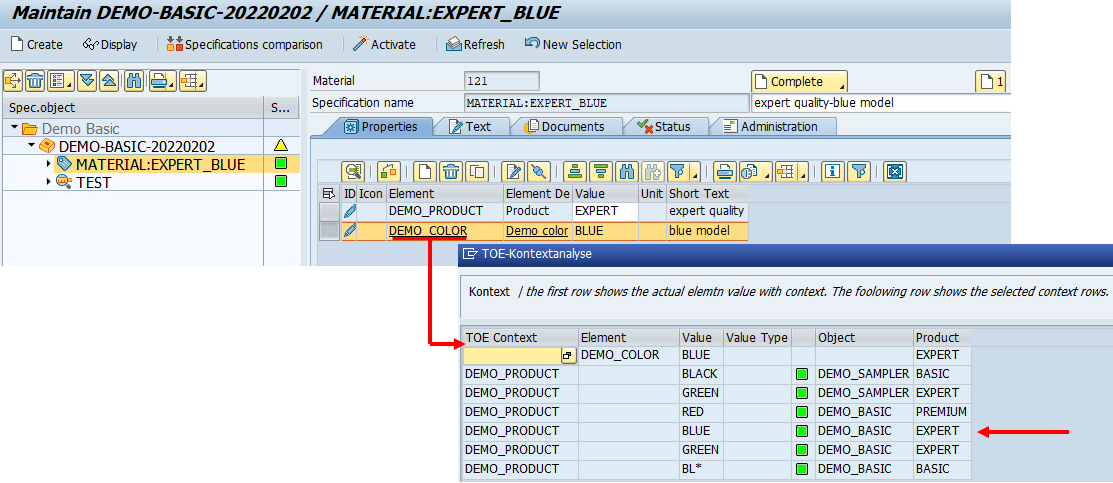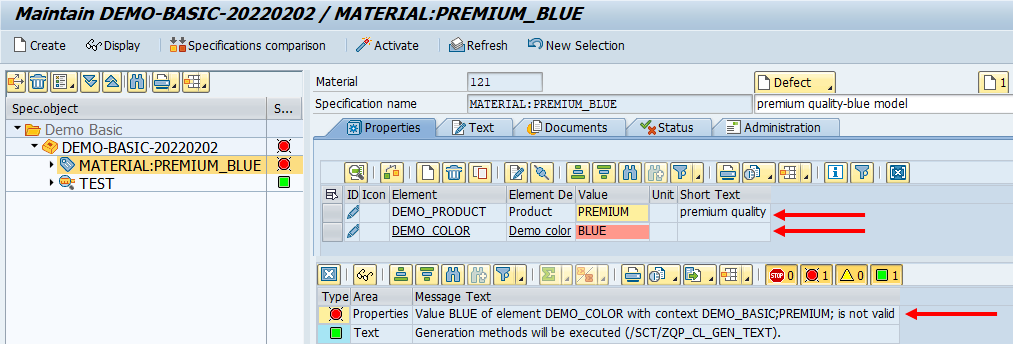QPPD Basics - Customizing
To call up QPPD Customizing, you must first call up transaction /n/SCT/QP_CUST. Alternatively, transaction /SCT/QP_CUST can be stored in the Favorites.
1. Create context TOE
To create a TOE context, the customizing transaction for the elements must be called up and the tab page "context TOE" must be selected.
A new TOE context is created by switching to change mode and clicking the "New entries" button.
A selection window appears for defining the TOE context.
After a context has been defined, elements are assigned to it, which are considered as dependent elements in the plausibility check. In this example, the context "DEMO_PRODUCT" was created.
The assignment is made via the subordinate sub dialog "Context TOE Element".
For this application example, the elements /QPPD/VART and DEMO_PRODUCT are assigned to the context. The elements are to be searched in the entire hierarchy of the object, for this reason, the value "entire hierarchy" is set in the field "Search across hierarchies".
2. Create Technical object Elements
The basic customizing for the TOE object is carried out in the "Technical object element" sub-dialog.
The "New Entries" button opens the selection window for defining the TOE object.
In this example, the technical object "DEMO_PRODUCT" is created and the following settings are made.
Assigned search help → /SCT/QP_SH_TOE_DOMAIN
Search help field name → VALUE
class Technical object elements → /SCT/QP_CL_TOE_DOMAIN
parameter 1 → DOMAIN
parameter 2 → /QPPD/VALUE
parameter 3 → DOMAINVAL
TOE context → DEMO_PRODUCT
class TOE context → /SCT/QP_CL_TOEC_ON_DOMAIN
TOEC parameter 1 → DOMAINCON
The classes entered for the fields: "Class Technical Object Elements" and "Class TOE Context" can either be selected from the standard classes ( /SCT/ ) for TOE or newly created via individual customer implementation.
Standard SAP search helps, standard /SCT/ search helps or customer-specific search helps can be entered in the "Search help field name" field.
3. Assignment to the element
The "Technical object elements" can be assigned to an element via the "Technical object" field in the "Elements, inspection characteristics, chemical elements" sub-dialog.
A "Technical object element" can be valid and entered for several elements.
In this example, the "Technical object" "DEMO_PRODUCT" is assigned to the "DEMO_COLOR" element.
4. A technical object for elements in the QPPD
The "MATERIAL" subnode of the "DEMO_BASIC" specification type has the "DEMO_COLOR" element. Clicking on the "DEMO_COLOR" element opens the TOE context analysis, which displays the validity of the value of the "DEMO_COLOR" element based on the previously made setting. In this example, the value "BLUE" is selected as the value for the element. The TOE context analysis shows that the value "BLUE" is valid for the product (element: DEMO_PRODUCT) with the value "EXPERT".
The TOE context analysis shows that the value "BLUE" is only valid if the value of the product is "EXPERT" or "BASIC". If the value of the product is changed to "PREMIUM", for example, the value for the element "DEMO_COLOR" is set to incorrect and an error message appears.